- WEMScontroller4.
- Run FP AHU Discover Wizard.
- Configure FP AHU Control Points.
This guide covers the first-time setup of an FP AHU, and assumes that a WEMScontroller4 has already been discovered and set up and that the FP AHU Discover Wizard has already been run.
- Click the new FP AHU icon, which will present the FP AHU Control Screen.
The icon should look like that of a standard AHU with a red spot to indicate that the Object has not been configured. For more information on other icon statuses that are possible for FP AHUs, see FP AHU Icon Statuses.
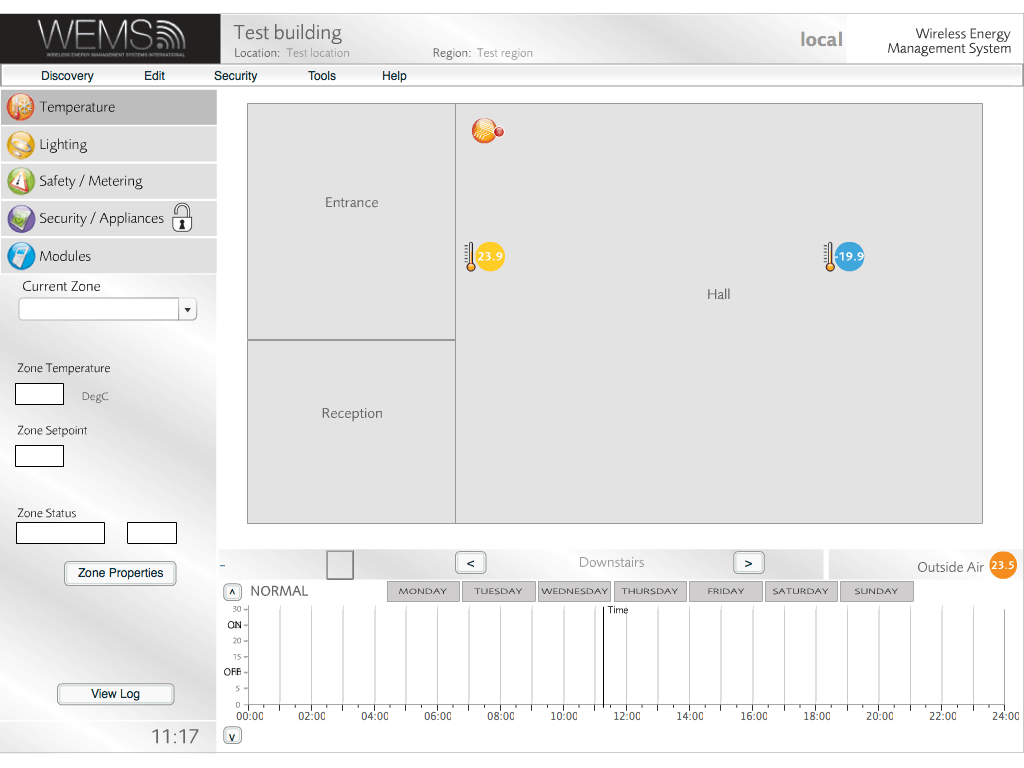
Floorplan showing an unconfigured FP AHU
- Click , which will present a set of dropdown menus on the AHU display.
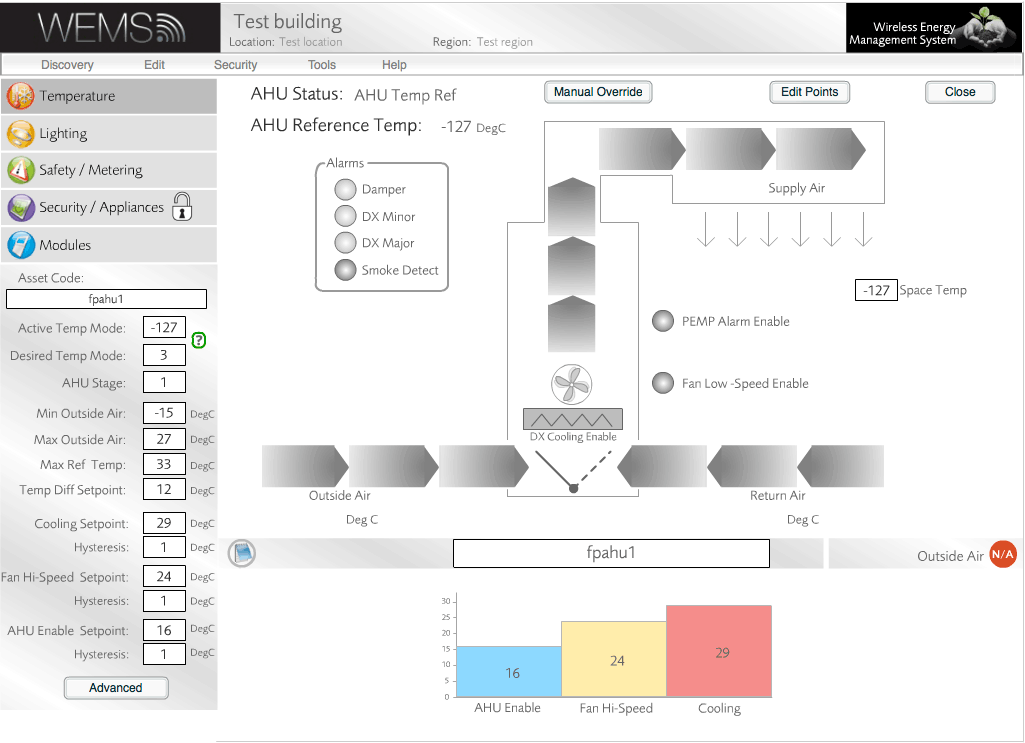
The unconfigured FP AHU
- Set the dropdown menus as shown below.
 More information …
More information …
The topmost slot of the 4 Space Temp dropdowns must be populated in order for the room space temperature to act as a valid temperature reference. Filling the other 3 slots can allow the system to use temperature averaging, depending on which Temperature Mode has been selected.
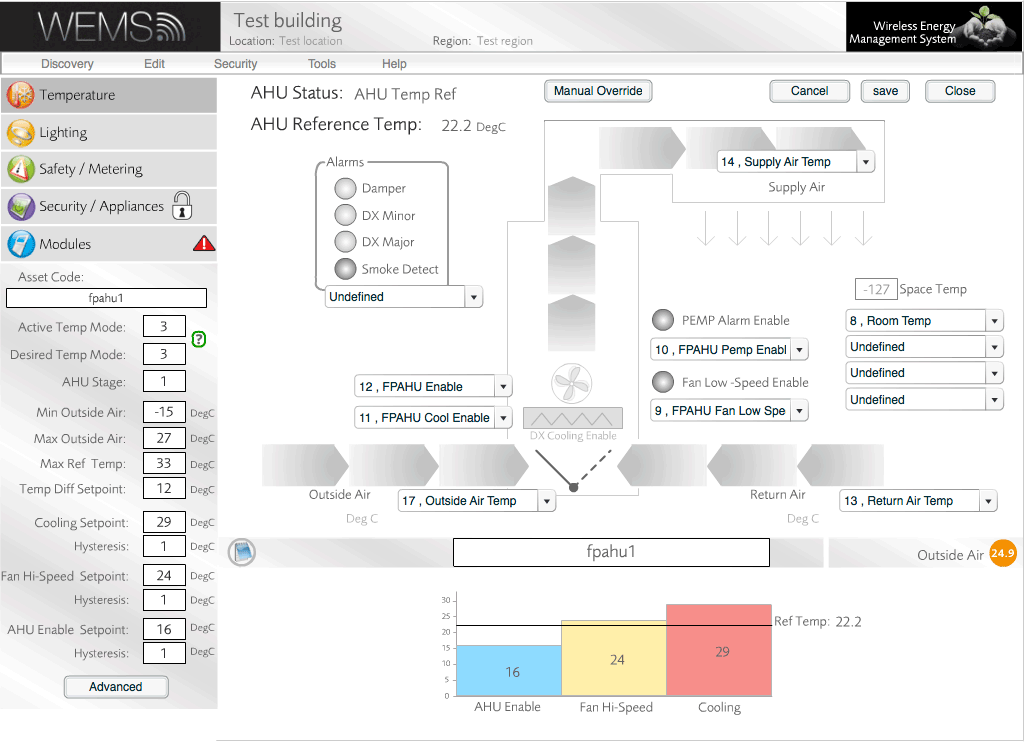
Set the FP AHU control points
To edit the settings in the Info Panel and to edit the setpoint values in the graph at the bottom of the screen, use the Advanced button. For more information on how these settings work, see FP AHU Configuration.
FP AHUs do not use a Schedule in the way standard AHUs do, as they are designed to be in an always-on state. See the FP AHU Configuration section for a guide on configuring the block graph at the bottom of the screen.
- Once all settings have been adjusted as required, click to confirm the choices and then to return to the Floorplan.
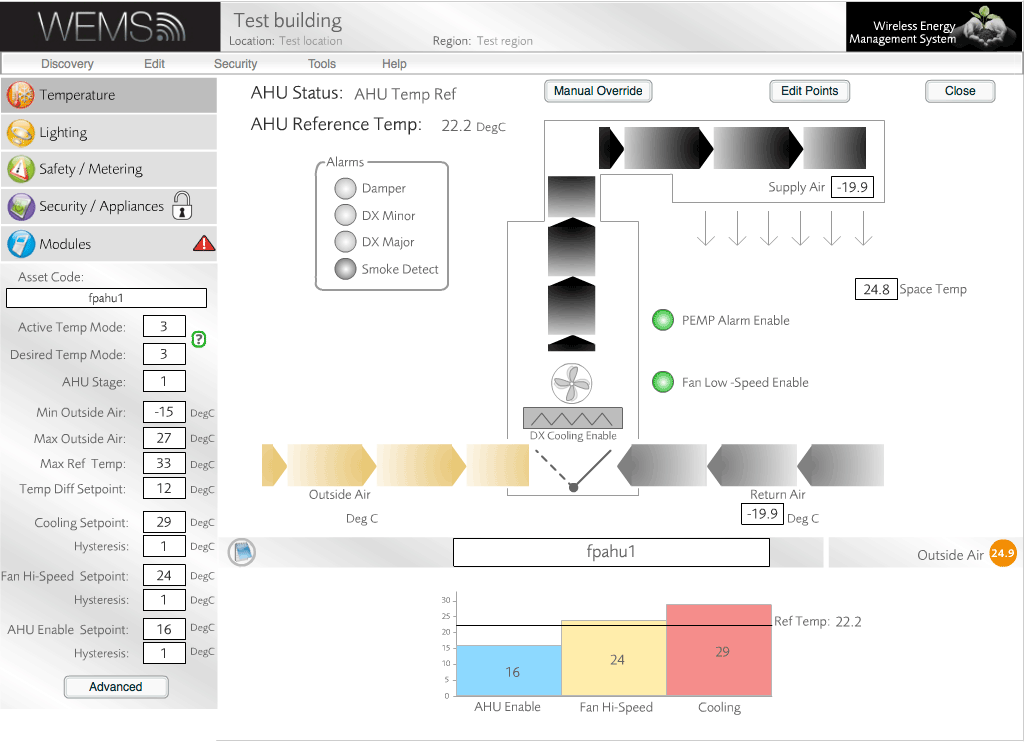
FP AHU with control points defined and settings saved
The FP AHU setup is now complete. For more details on how to control the operation of an FP AHU once it has been set up, see the FP AHU Configuration section.