- WEMScontroller4.
- Run FP AHU Discover Wizard.
- Configure FP AHU Control Points.
This guide covers the first-time setup of an FP AHU, and assumes that a WEMScontroller4 has already been discovered and been through the Auto Build setup.
- Go to | , and then click to begin the wizard.
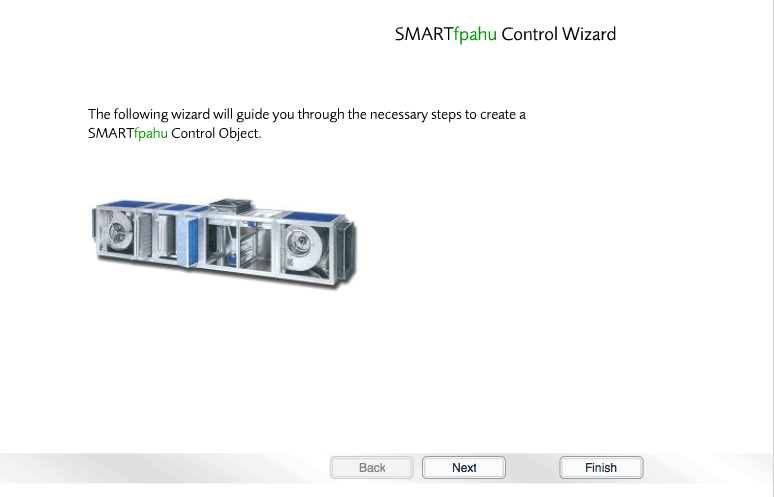
The FP AHU Discover Wizard
- Select the type of interface for the FP AHU, and then click
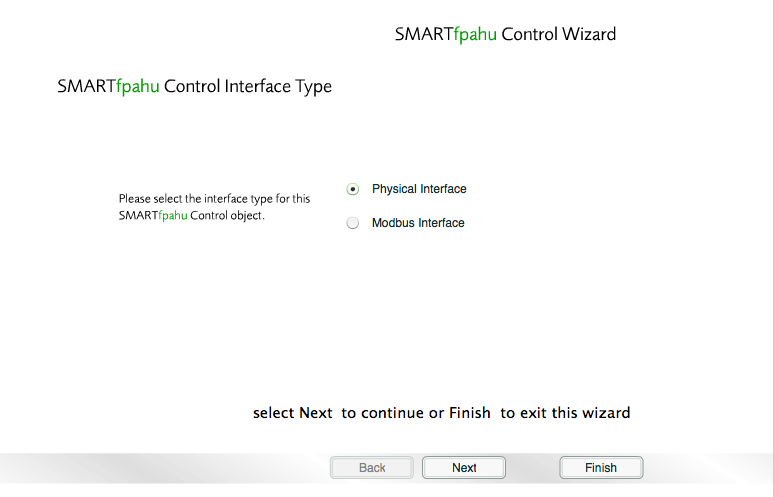
The FP AHU Discover Wizard
- Enter an appropriate description for the new FP AHU, and then click .
Currently for BT this description is the PIRM ID, which is a unique 8 digit reference number used to identify every piece of equipment in the BT Estate. The description entered in this field will appear when the pointer hovers over the FP AHU Object on the Floorplan.
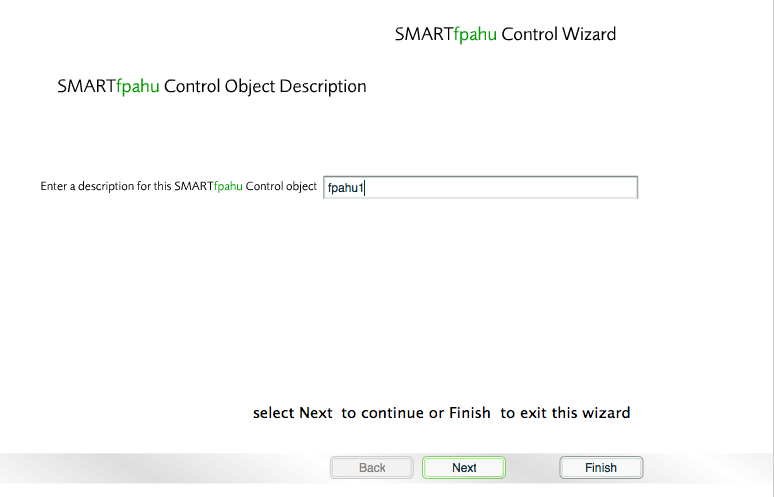
The FP AHU Discover Wizard
- Enter a location for the new FP AHU, and then click .
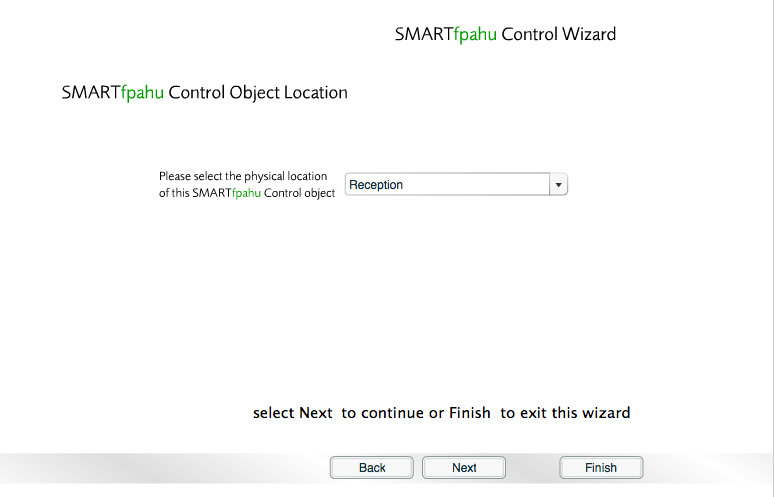
The FP AHU Discover Wizard
- Select the type of FP AHU
unit, and then click .
 More
information about FP AHU
types …
More
information about FP AHU
types …
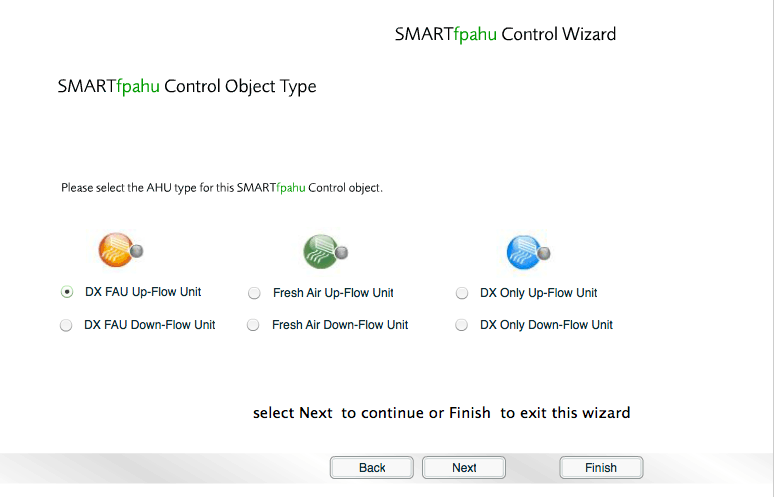
The FP AHU Discover Wizard
- Select the stage for the FP AHU,
and then click .
 More
information about stages …
More
information about stages …
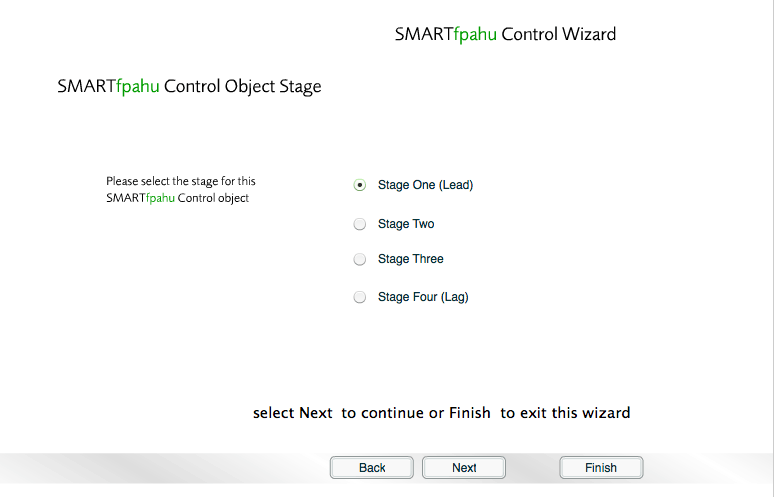
The FP AHU Discover Wizard
- Enter the asset name for the new FP AHU, and then click .
In the case of BT, the PIRM ID is entered again. This name will appear at the top of the Info Panel on the FP AHU Control Screen.
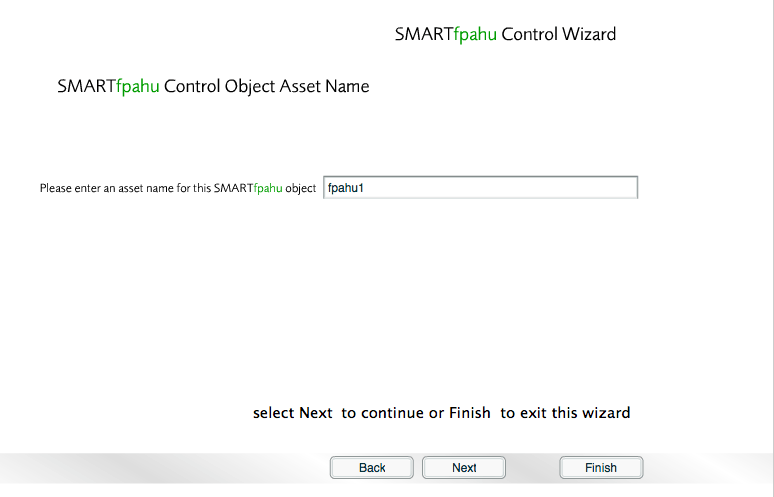
The FP AHU Discover Wizard
- Choose whether to send performance alarms, and then click Next.
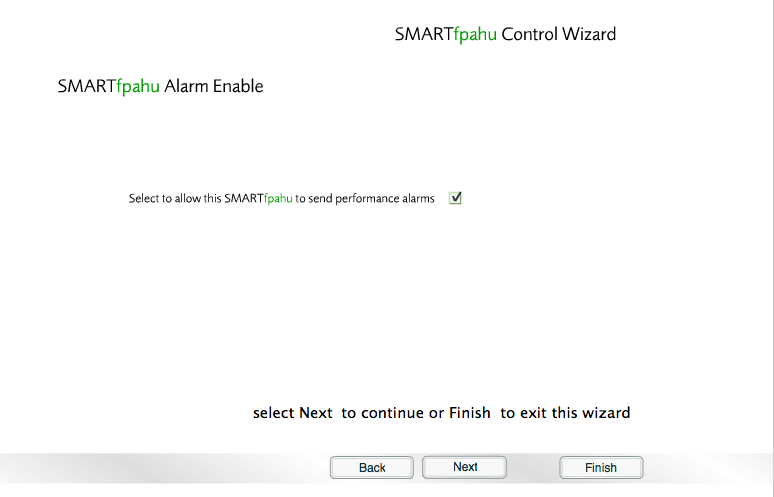
The FP AHU Discover Wizard
- Set damper alarm values, and then click Next.
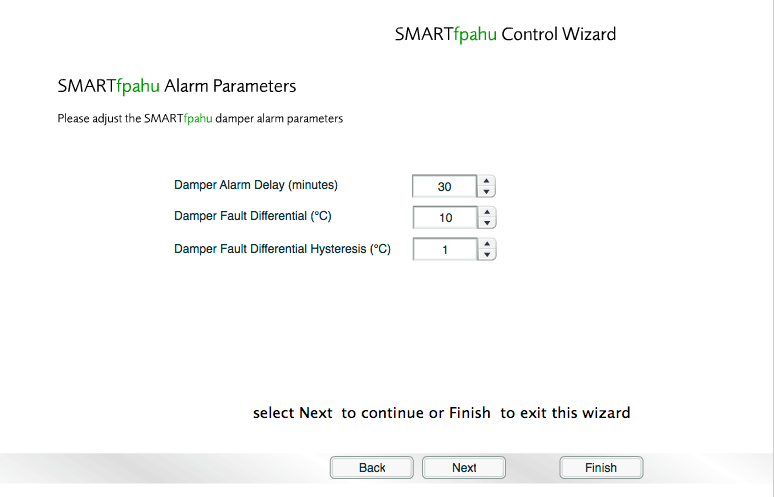
The FP AHU Discover Wizard
- Set DX alarm values, and then click Next.
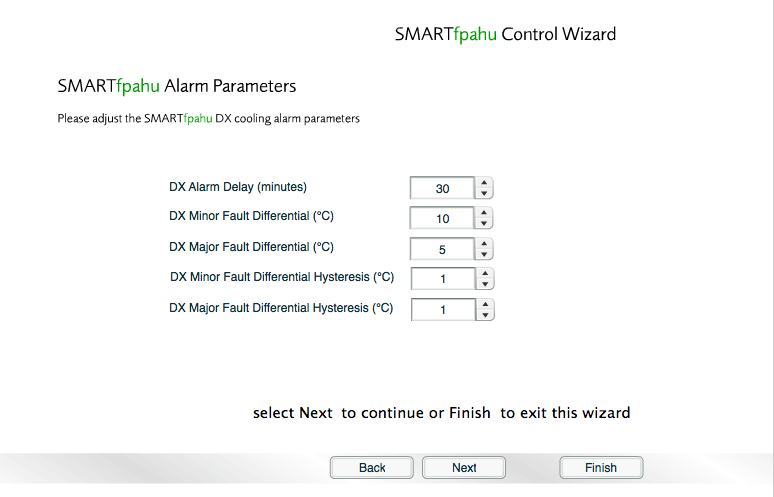
The FP AHU Discover Wizard
- Click to the confirmation screen.
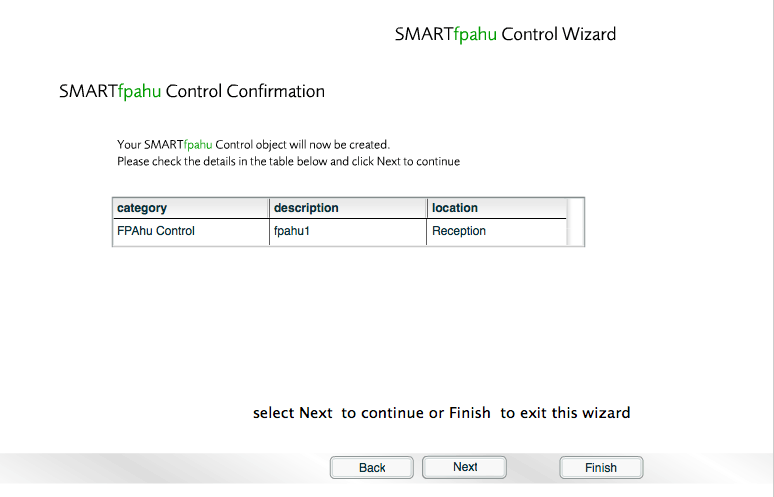
The FP AHU Discover Wizard
- Finally, click to complete the FP AHU Discover Wizard.
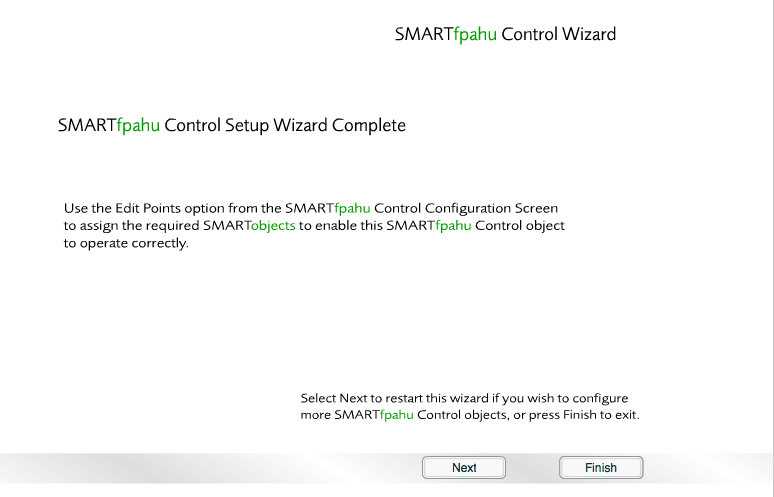
The FP AHU Discover Wizard
Next Step
The FP AHU Discover Wizard is now complete.
The next step is to Configure The FP AHU Control Points.