- WEMScontroller3.
- Run Channel Setup Wizard To Configure Analogue Outputs.
- Run Channel Setup Wizard To Configure Analogue Inputs.
- Run FanCoil Discover Wizard.
- Configure FanCoil Control Points.
- Assign A Schedule To The FanCoil.
This guide covers the first-time setup of a FanCoil, and assumes that a WEMScontroller3 has already been discovered and set up and that the FanCoil Discover Wizard has already been run.
- Click the new FanCoil icon, which will present the FanCoil Control Screen.
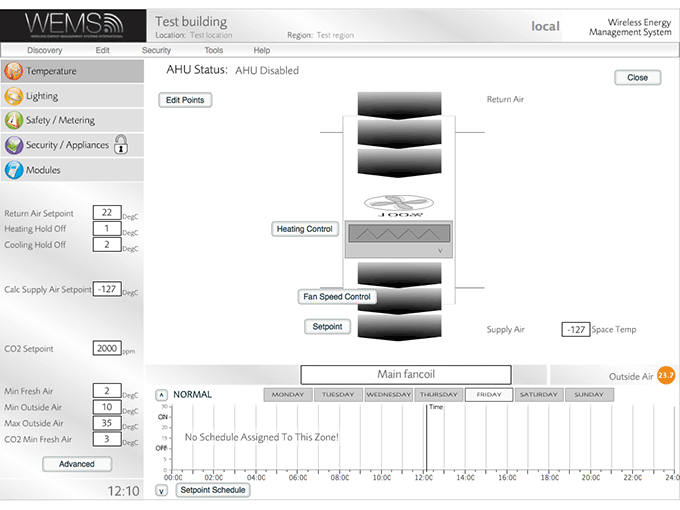
- Click , which will present a set of dropdown menus on the FanCoil display.
- Set the Return Air dropdown with the new Return Air Temp item.
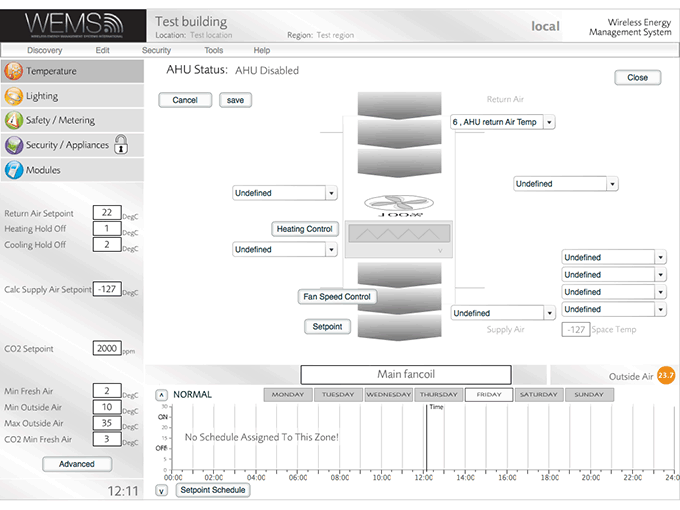
- Set the Supply Air dropdown with new Supply Air Temp item.
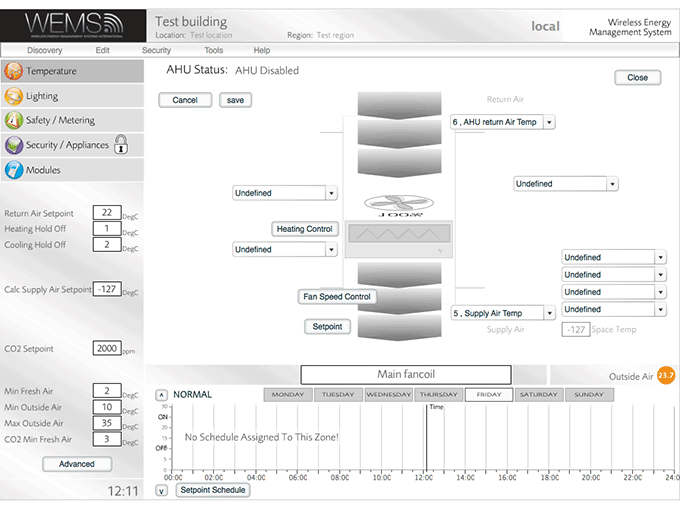
- Optional: choose up to 4 room temperature measures in the dropdowns to the middle right in order to set up temperature averaging for the space temperature. Although only a single room temperature measurement is necessary, the performance of the system is likely to improve if multiple measurements are averaged.

- Set the Fan dropdown (to the left of the fan image) with the new Fan item.
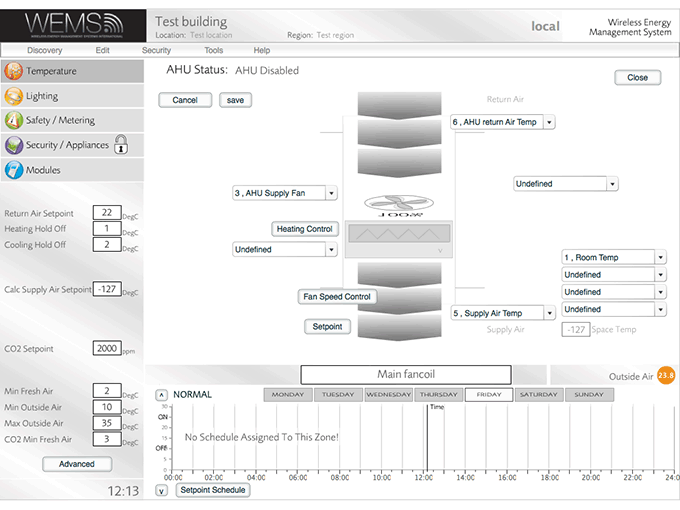
- Set the Heating dropdown (under the button) with the new Heating item.
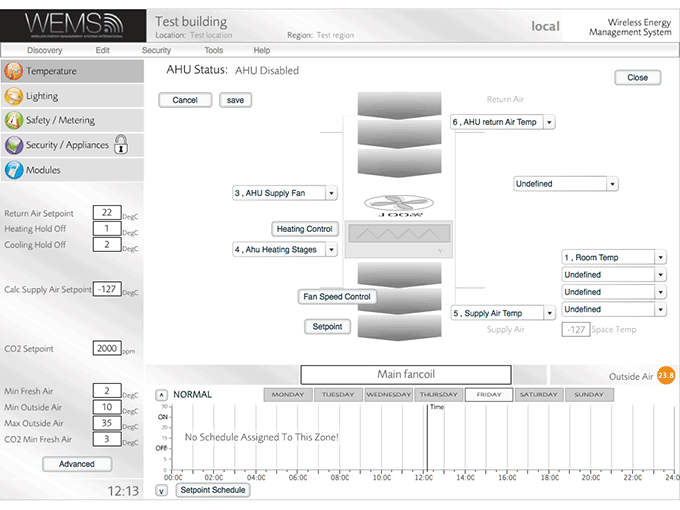
- Click .
- Optional: one further dropdown to the right of the screen measures the differential pressure across the incoming fan, to make sure that the fan is really running. This would need to be set up as another Object with a digital input.
- Click to exit the FanCoil Control Screen.
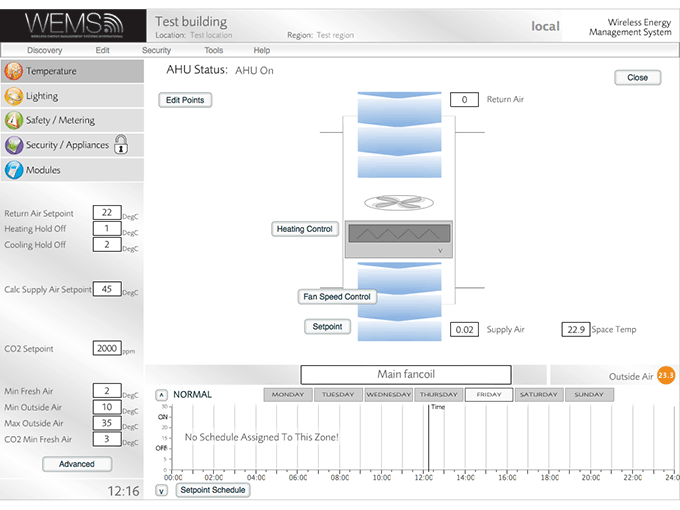
Additional buttons offer further FanCoil controls: and . Any changes to the default settings configured in these parts of the interface will require an administrator password (not the same as the login password). For more information on configuring these settings, see Control Point Graphs.
The FanCoil setup is now complete and you will now be returned to the Floorplan.
Final Step
The FanCoil control points have now been configured.
The final step is to Configure The FanCoil Schedule.