This example shows the steps necessary to discover a battery-powered sensor.
- From the Floorplan, go to | .
- Click to begin the Auto Discover Wizard.
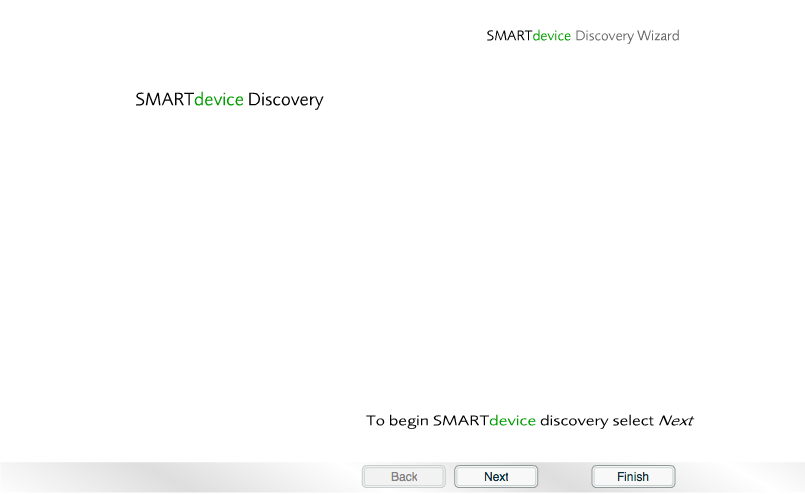
The Auto Discover Wizard
- We now have 60 seconds to press the button on the device.

The Auto Discover Wizard provides up to 60 seconds for a new device to be detected
This example shows the detection of the ASD09N4R WEMSroom Temperature Sensor. The button on the circuit board of the sensor must be pressed in order to move on to the next step of the Auto Discover Wizard. The process will stop if the Auto Discover Wizard does not detect a device within 60 seconds.
- Press the button on the sensor.

button
- The device will be discovered. Click .

A device has been discovered
- The device will be configured. Click .
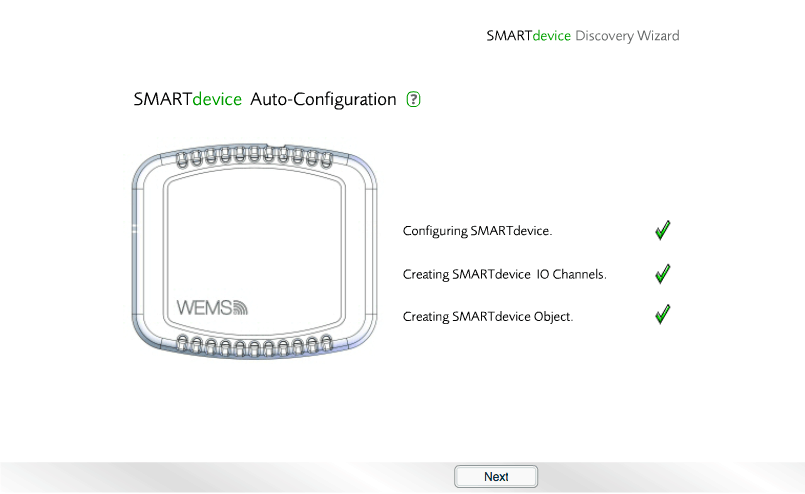
The device has been automatically configured
- Give the device an asset name, and then click .
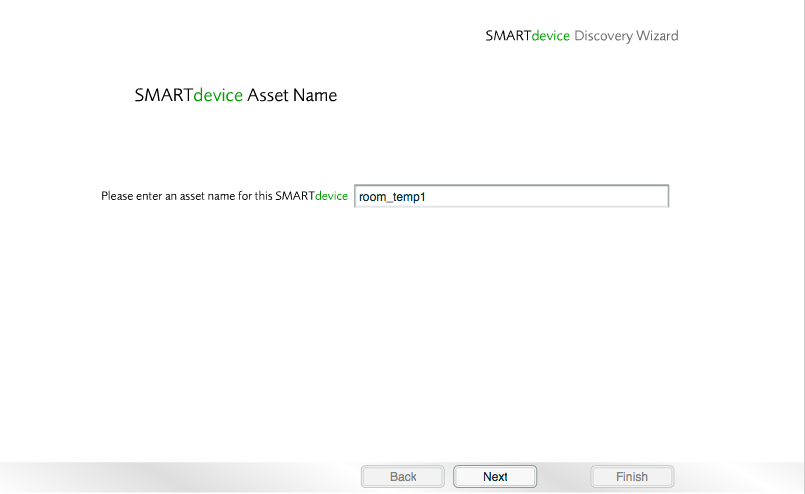
Enter an Asset Name for the device
- Choose a room for the device, and then click .
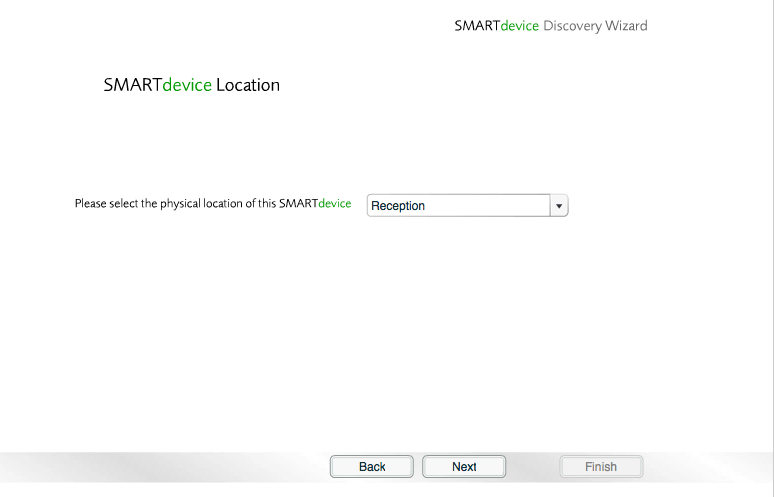
Choose a location for the device
The discovery of the device is now complete. The following options are now available:
- : used for setting up room temperature and battery voltage analogue channels on temperature only sensors
- : used for setting up an FP AHU with fresh-air only cooling (not available for battery-powered sensors)
- : used to run the Channel Setup Wizard
- : used to discover further devices
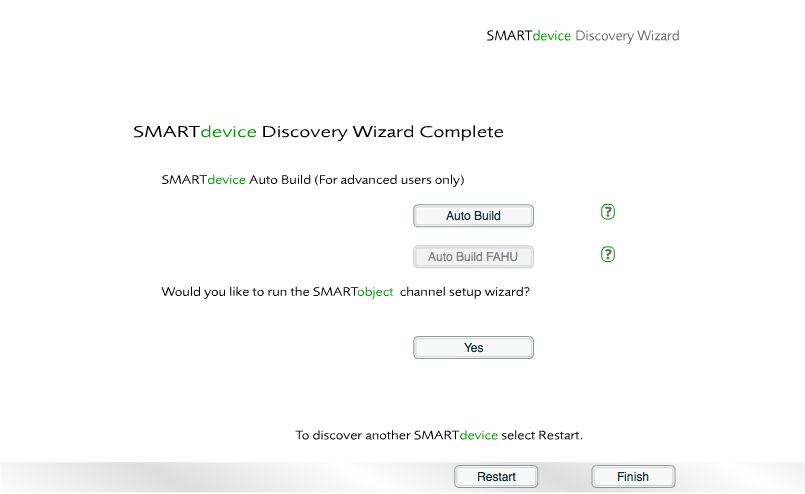
Choose to run Auto Build, to run the Channel Setup Wizard, to discover another device, or to exit
Next Steps
The Auto Discover Wizard is now complete. Click the button to move on to the Channel Setup Wizard: