It is best practice to create a Heating Schedule only after you have first created all necessary Heating Zones, as the Schedule will need to be assigned to a Zone in order to function.
To create a Heating Schedule:
- Go to | .
The Schedules screen will appear.
- Make sure that Heating Zones is selected in the top-left corner.
- Beneath Heating Zones, make sure that Zones is selected.
All available Zones will be listed in the Zone_Description box.
- Click .
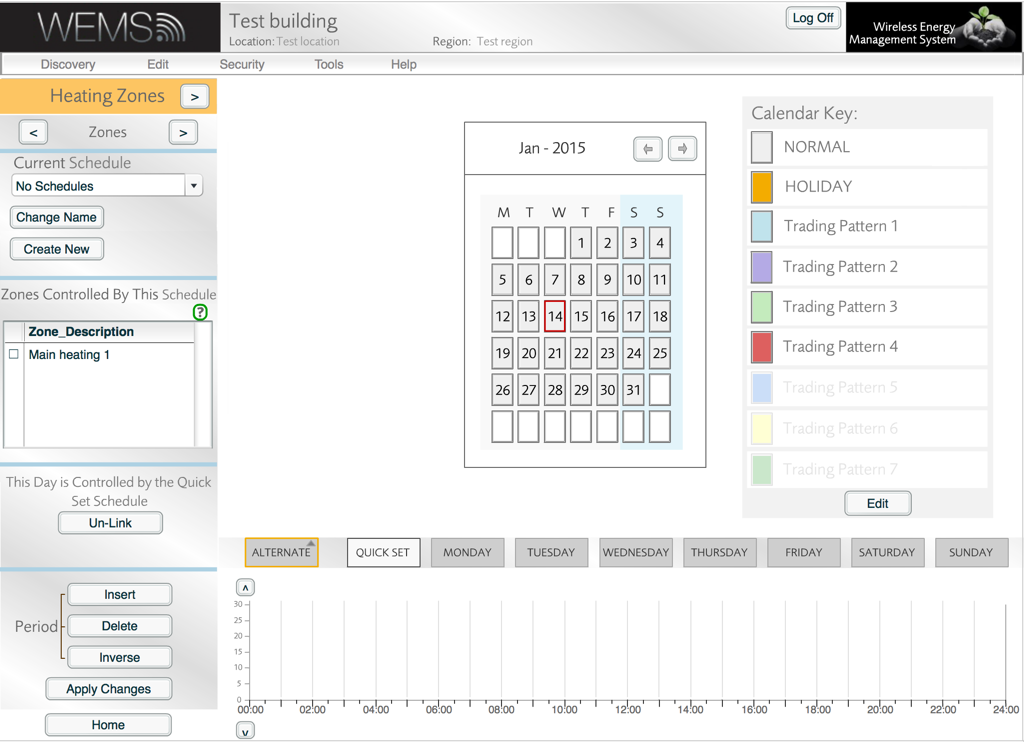
Creating a Heating Schedule
- Enter a meaningful name for the new Schedule.
- Choose a Schedule type: Time Vs Temp (default) or Time Vs On-Off. This example uses time versus temperature.
- Click .
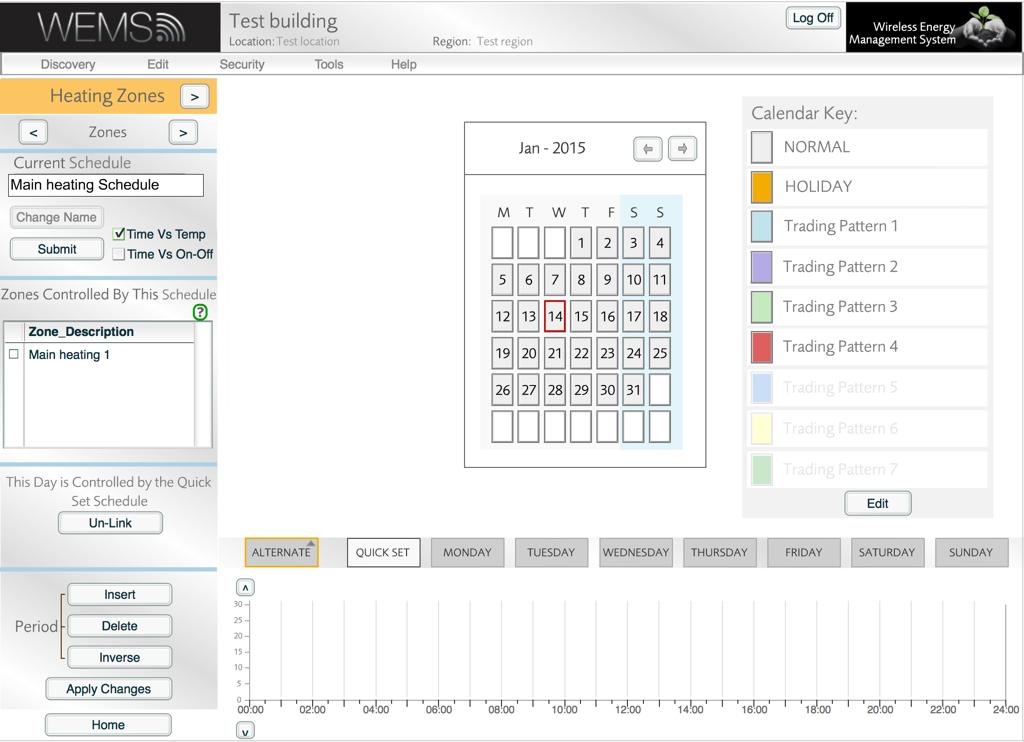
Specify a meaningful name for the Heating Schedule and a Schedule type
The default time versus temperature profile will appear in the graph at the bottom of the screen.
- Modify the temperature blocks in the graph to produce a Schedule that suits your requirements.
Drag handles on each side of the blocks can be used to alter the temperature and period of each part of the Schedule. The and buttons in the Period section can be used to add and remove blocks to and from the graph.
The button can be used only with time versus on/off Schedules, and works when there is only a single On or Off block on the graph – clicking the button toggles an On period to Off and vice versa.
- In the Zone Description box, tick all the SMARTheating Zones to which you would like to apply the new Heating Schedule.
- Click (if it appears), and then click to exit the Schedules screen and return to the Floorplan.
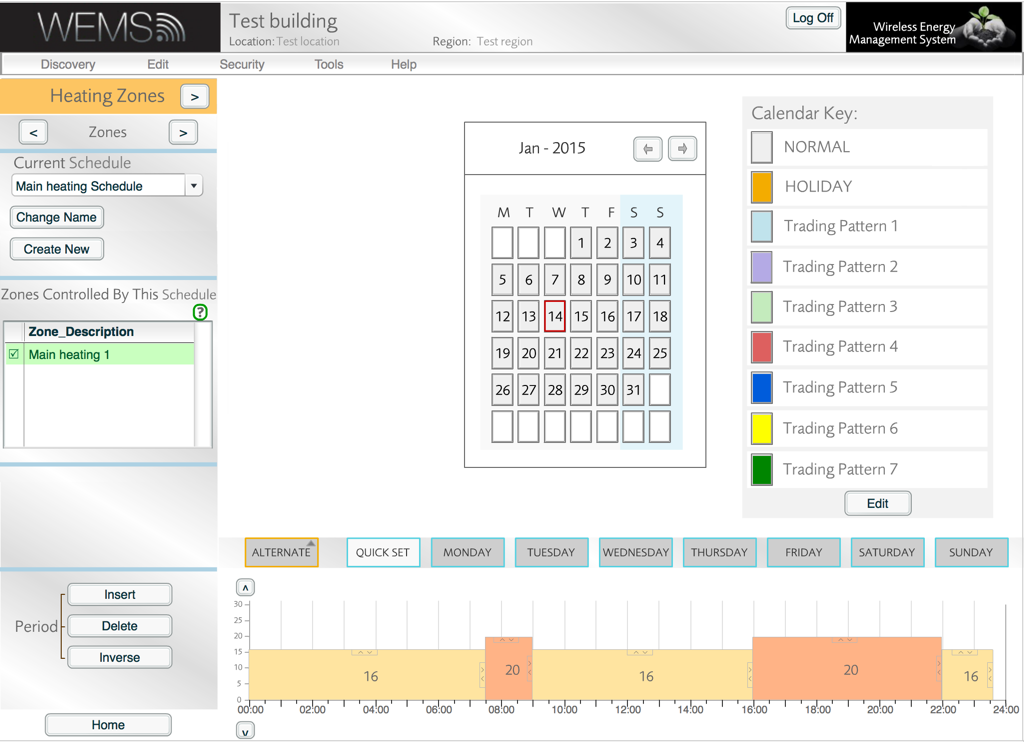
The drag handles can be used to change the temperatures and periods on the graph
An example of a simple SMARTheating Zone with a time versus temperature Heating Schedule is shown below.
In this example, the Zone Setpoint (defined in the graph when the Schedule was created) is lower than the current temperature in the Zone, meaning that the heating output will not be activated.
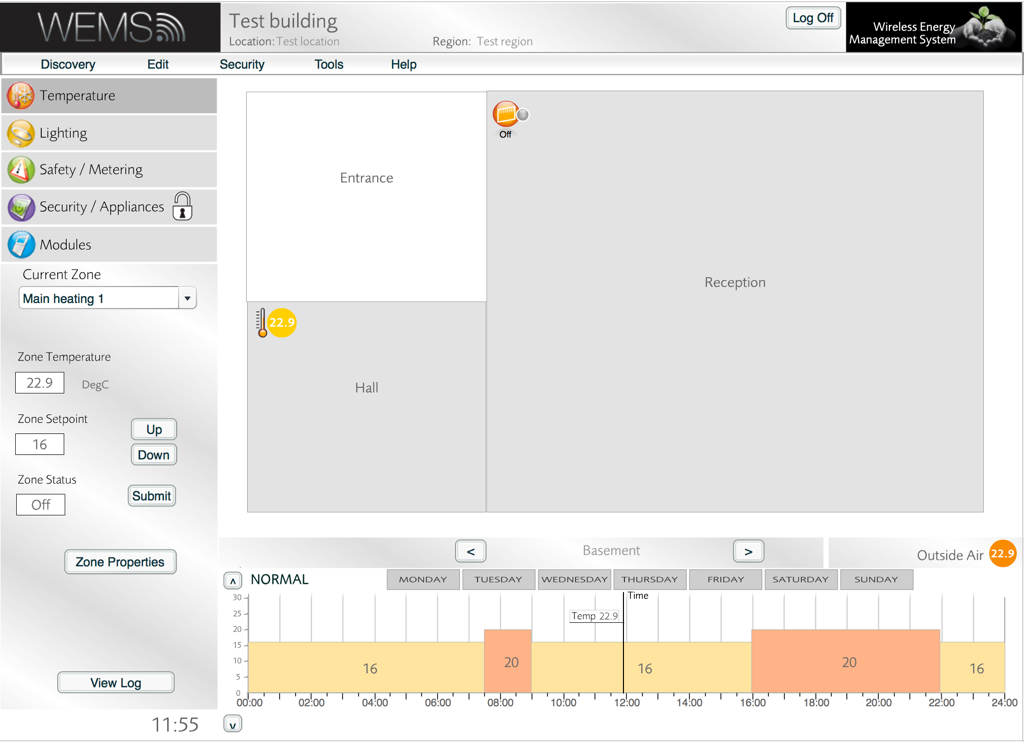
An example of the Temperature Layer with a simple Zone configured with a time versus temperature Heating Schedule
For more information about SMARTheating Zones, see the Introduction To SMARTheating Zones.