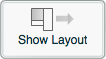The Modules Layer is used to view and control settings for all devices that have been detected.

Modules Layer
The available options are listed below.
| Device ID | Shows the identifier assigned to the currently selected device. |
| View All ID's | Toggle on/off to display all device IDs on the Floorplan (off by default). |
| Switch between viewing the Floorplan and detailed device information. | |
| Asset No | Shows the asset name that was defined when the device was first detected and set up. |
| Firmware | Shows the version of firmware installed on the currently selected device. |
| Battery | Shows the number of Volts of the battery that powers the currently selected device. Mains-powered devices display the value as 'Powered'. |
| Comms Stat | Shows whether the WEMSprogrammer is able to communicate with the currently selected device. |
| Show Hopping | Used to display the communication path between the WEMSprogrammer and the currently selected device. Unless Device Hopping has been set up, the WEMSprogrammer will communicate directly with each device. |
| Edit Asset No | Click to edit the value in the Asset No field. |
| Tx | The number of message packets that have been sent by the currently selected device. |
| Rx | The number of message packets that have been received by the currently selected device. |
| Ack | The number of message packets sent by the currently selected device that have been acknowledged as being received by the WEMSprogrammer. |
| Nack | The number of message packets sent by the currently selected device that have not been acknowledged as being received by the WEMSprogrammer. A high proportion of Nacks suggests communication problems between the WEMSprogrammer and the selected device. |
| Reset | Used to reset to zero all values in the Tx, Rx, Ack and Nack fields. This feature can be useful for monitoring the communications performance of a device for a set period. |
| Launches the Channel Setup Wizard
for the currently selected device. The button is greyed out
when the WEMSprogrammer
is selected, as there are no channels to set up in this case.
The Channel Setup Wizard
presents the same screens that are shown at the end of the
Auto Discover Wizard;
hence, it is possible to auto detect a device and then run
the Channel Setup Wizard
at a later time, simply by pressing the
button in the Modules Layer. Depending on the type of device selected, details about any relays, analogue inputs and digital inputs are displayed at the bottom of the screen, to illustrate the relationship the currently selected device has with other devices and outputs. |
|
| Remove Device | Launches the Device Removal Wizard, which is used to remove all references to a device from the system. |
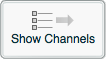
The button switches the view of the Modules Layer to display information about the selected device.
For more information, see the page.
To return to the default view of the Modules Layer, click button.