This section covers the hopping of mains-powered devices. For a guide on how to hop battery-powered devices, see Hopping Battery-powered Devices.
Hopping Example
The example below shows hopping the WEMSprogrammer to a WEMScontroller3, which is at the other side of the property, using an intermediate WEMScontroller4.
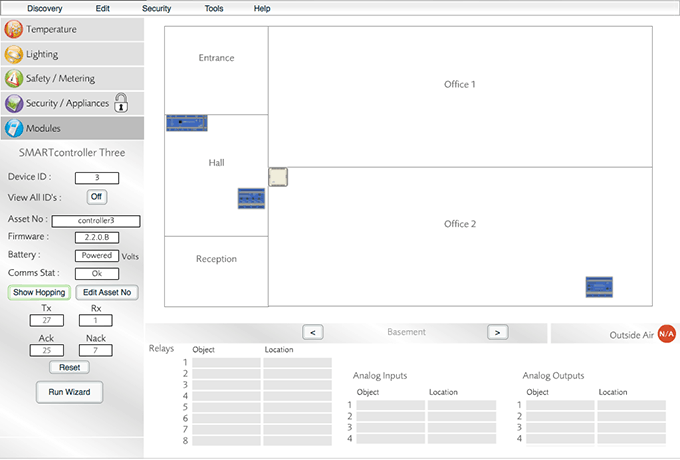
A sample of the Modules Layer
To set up hopping:
- Go to | .
A new window will open that allows you to configure the hops necessary for the WEMSprogrammer and the target device to communicate with each other. The WEMSprogrammer appears on the left of the window and the target device appears on the right. The intermediate hopping devices are configured in the middle of the window.
- On the right of the window, choose the target device (the one that needs to be hopped in order to communicate with the WEMSprogrammer). The device must be selected by its device ID, which can be checked by referring back to the Modules Layer. A confirmation of the type and location of the device is shown once the device has been selected.
- In the Hop 1 column, select the intermediate device that will be used to hop communications between the WEMSprogrammer and the target device. Remember: only mains-powered devices can be used for hopping purposes.
- Optionally, choose a second intermediate device in the Hop 2 column. This step should only be necessary when hopping through one device isn't sufficient to allow communications between the WEMSprogrammer and the target device.
- Click Accept changes, and then close the window.
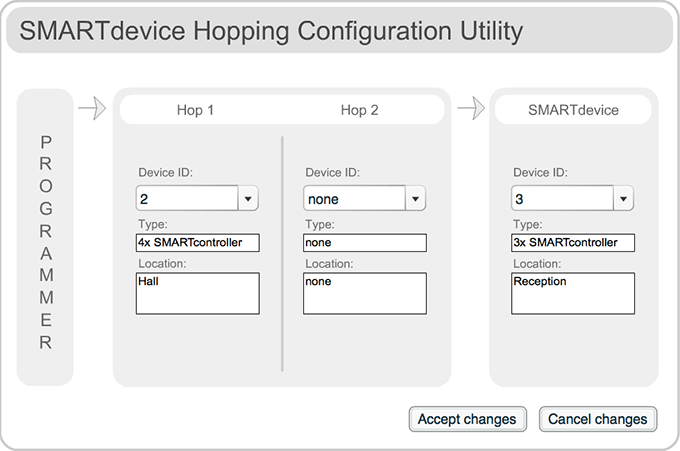
Choose up to two mains-powered devices to hop communications between the WEMSprogrammer and the target device
The new hopping path can be viewed in the Modules Layer by clicking the target device and then clicking the button on the left of the screen. The example below shows that one device has been used to hop communications between the WEMSprogrammer and the target device. Click Hide Hopping to hide the path.
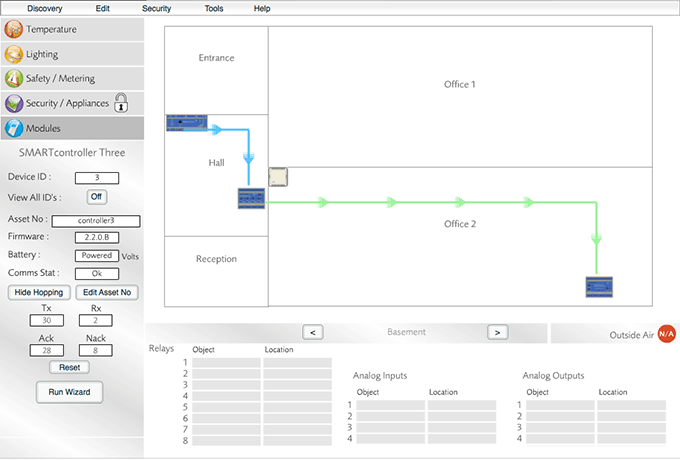
Click the target device and then click the button to show the hopping path
To test whether the new hopping path is effective, perform another . If the WEMSprogrammer is still unable to communicate with the target device, you may need to set up an alternative hopping path or physically move one or more of the devices.