The Device Removal Wizard is accessed via the Modules Layer's Info Panel, and is used to remove devices from the Floorplan.
A device cannot be deleted if:
- its outputs are part of a Zone
- it is used in a hopping route
- it is a global Object
- it is used in an AHU, VT or FanCoil
If a device cannot be deleted, the wizard will present an error message when the deletion is attempted.
Removing a WEMScontroller4 that controls an FP AHU will remove the entire FP AHU itself.
To remove a device, do the following:
- Go to the Modules Layer.
- Click the device to be removed.
- Click the button at the bottom of the Info Panel.
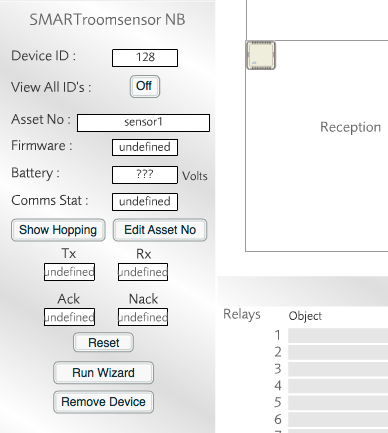
Click the button in the Modules Layer's Info Panel
- Enter the administrator password (not the same as used to log in to the user interface), and then click .
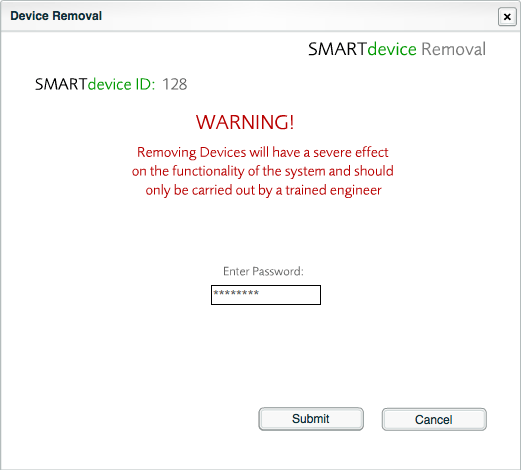
Enter the administrator password (not the same as the user interface password)
- Click to the prompt (if it is shown).
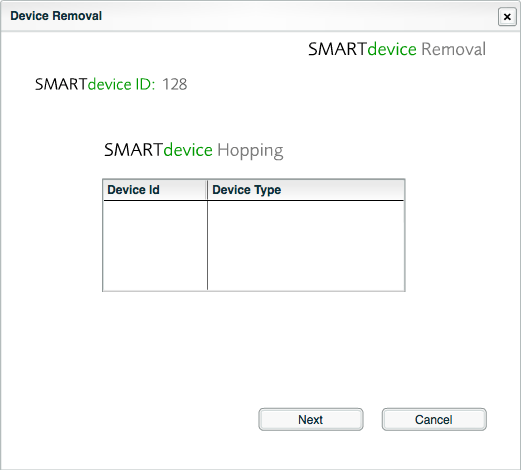
A hopping prompt is shown when deleting battery-powered devices
- Tick the I Agree box, and then click .
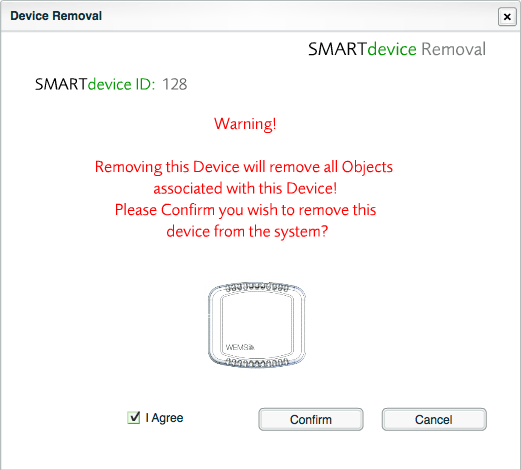
Tick the I Agree box
- Once the device has been removed, click the button to confirm the system state, and then click OK.
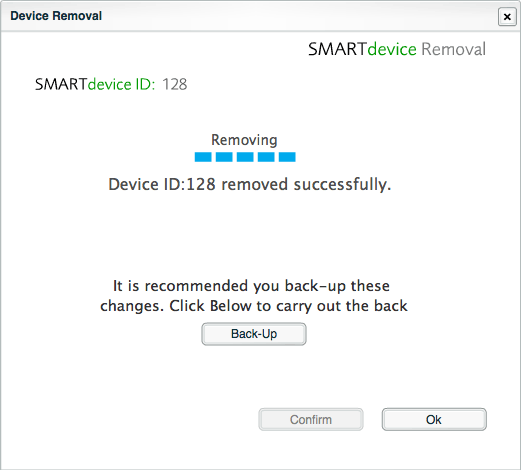
The device has been removed. Click to save the new system state
The device removal process is now complete. The Modules Layer will no longer display the old device on the Floorplan.
If a battery-powered device, such as a room temperature sensor, has been through the device removal process, it will need to be Manually Reset before it can be re-detected by the Auto Discover Wizard.