This example shows how to use the Channel Setup Wizard to configure a WEMScontroller3.
- Launch the Channel Setup Wizard, either by clicking the button at the end of the Auto Discover Wizard or by clicking the button in the Modules Layer.
The Channel Setup Wizard can be used only after a device has first been detected. For a guide on how to detect the WEMScontroller3, see WEMScontroller3.
- In the example of a WEMScontroller3 that will be configured with one analogue output, choose the channel type as Analogue Out and the channel number as 1, and then click .
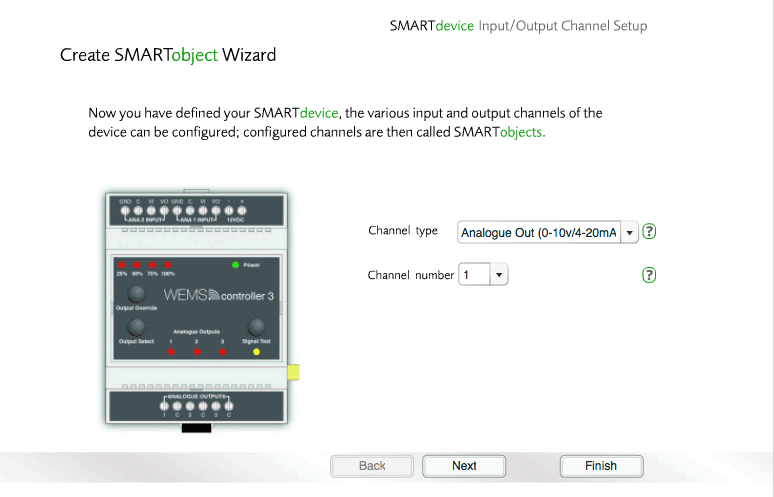
The Channel Setup Wizard – choose the channel type and channel number
- Choose the category for the device, and then click .
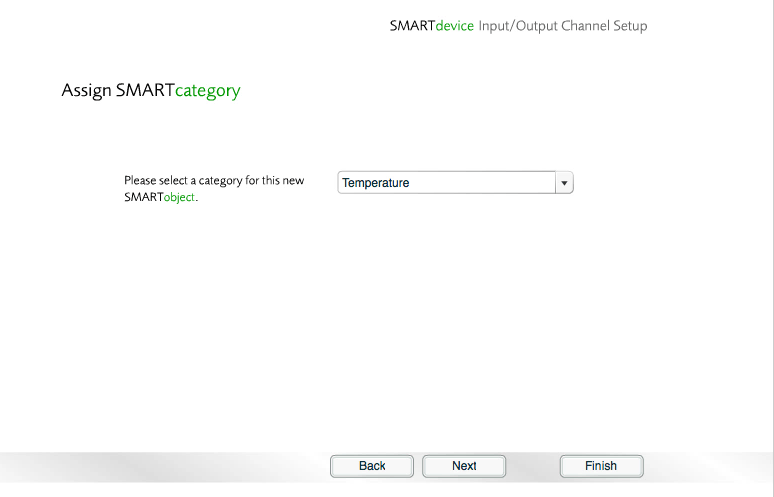
Choose a category
- Choose the
 type
of output that will be controlled by the
WEMScontroller3,
and then click .
type
of output that will be controlled by the
WEMScontroller3,
and then click .
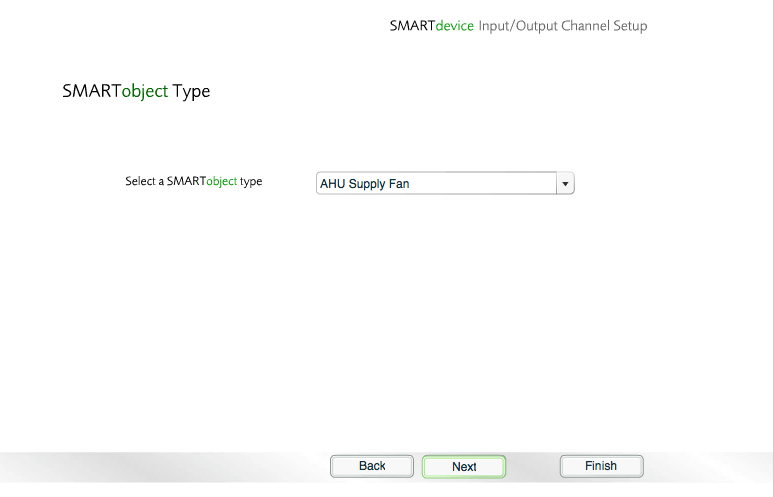
Select the type of output that will appear on the Temperature Layer of the Floorplan
- Choose a location for the Object, and then click .
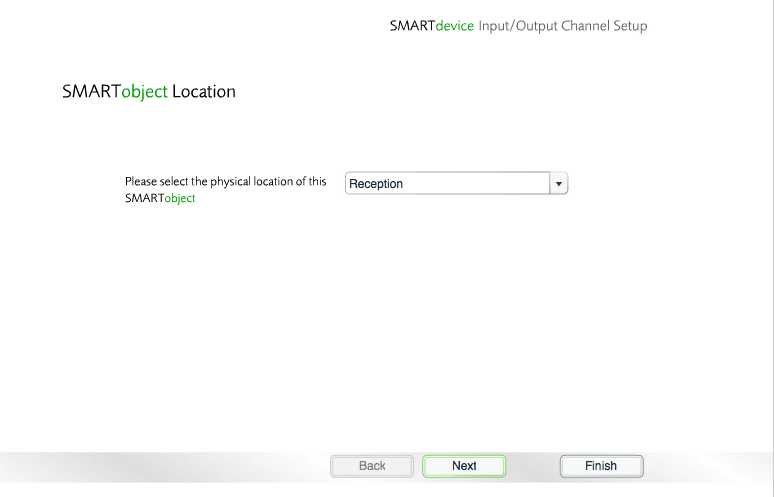
Choose a location
- Click to the confirmation message.
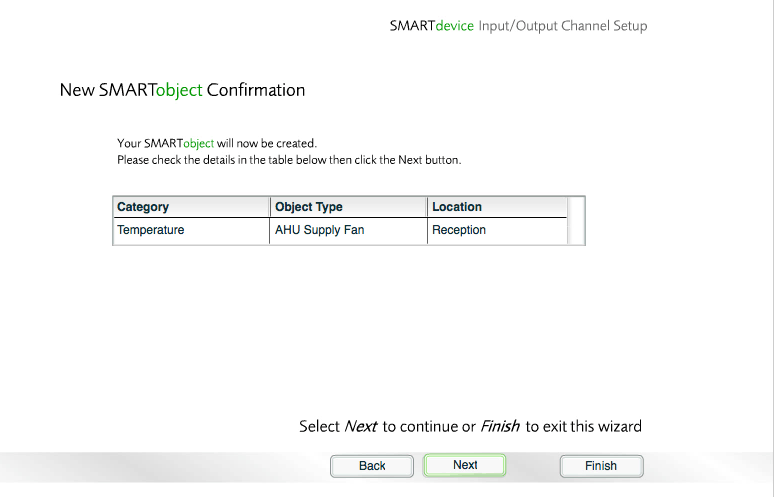
Choose the mode of operation
If the device has any channels that have not yet been configured, you will be given the option to re-run the wizard in order to configure those channels. You may either run the wizard again now or return to it at a later stage, via the button in the Modules Layer.
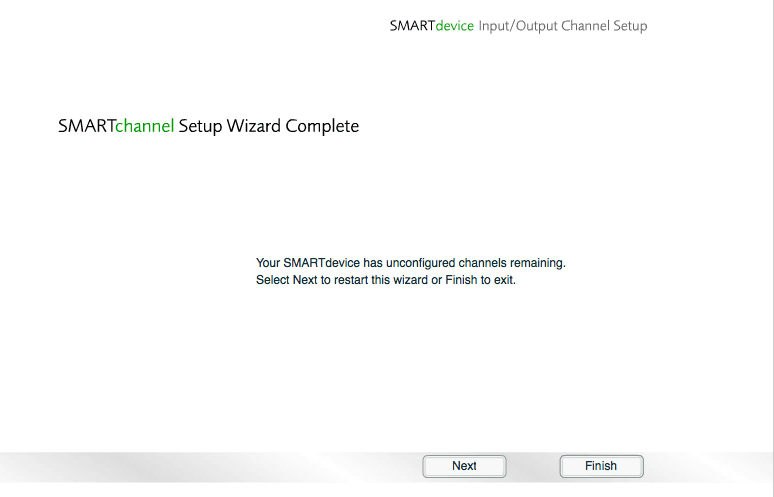
Final screen of the Channel Setup Wizard