![]()
The Modbus icon
To set up Modbus using a custom template, see Generic Modbus.
To set up Modbus, go to | .
- Select the type of Modbus, and then click .
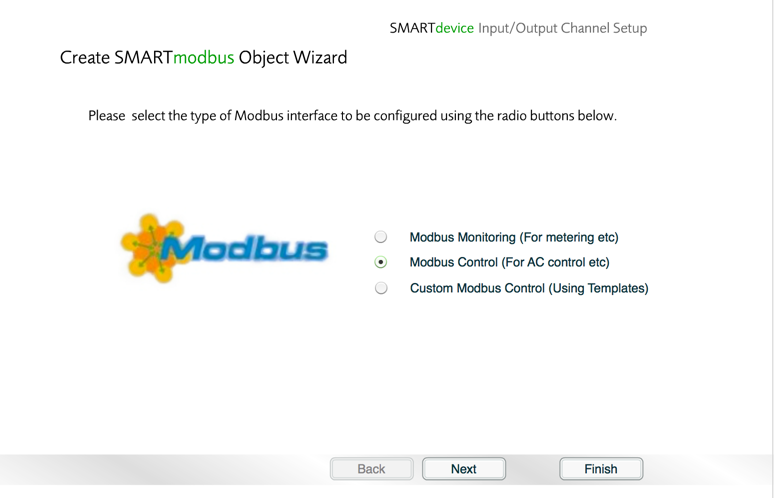
Modbus Discover Wizard
- Select the manufacturer, and then click .
![]() View/hide
supported manufacturers
View/hide
supported manufacturers
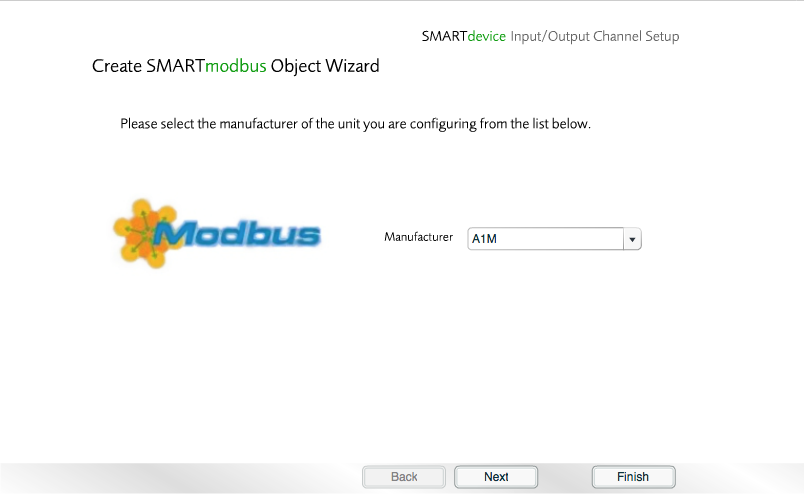
Modbus Discover Wizard
- Select the slave and unit numbers, and then click .
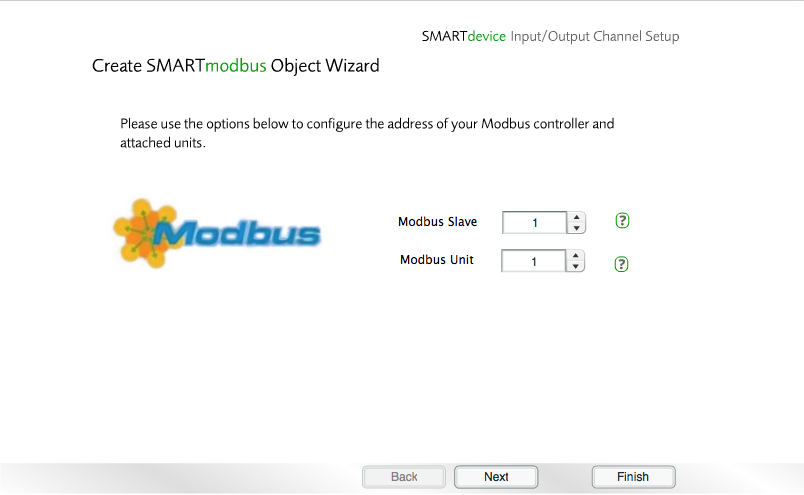
Modbus Discover Wizard
- Select a location for the Modbus, and then click .
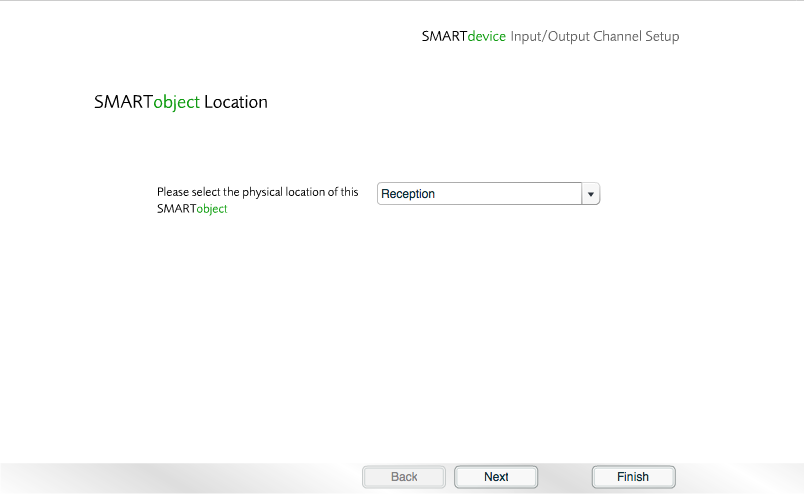
Modbus Discover Wizard
- Click Next to the confirmation message.
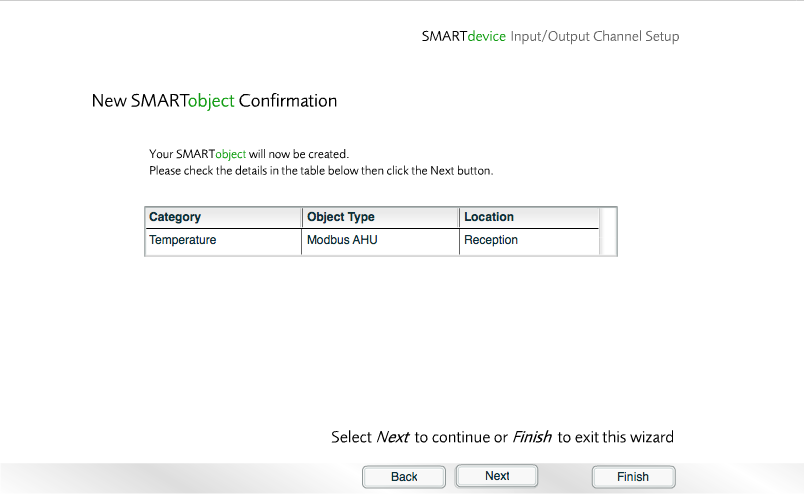
Modbus Discover Wizard
- Click Next to create a SMARTheating Zone for the Modbus.

Modbus Discover Wizard
- Select Deadband, and then click .
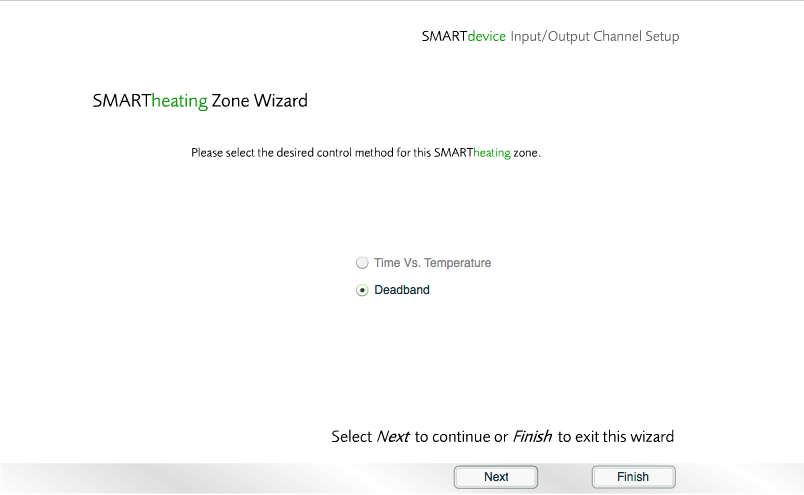
Modbus Discover Wizard
- Select the areas that will form part of the new Zone, and then click .
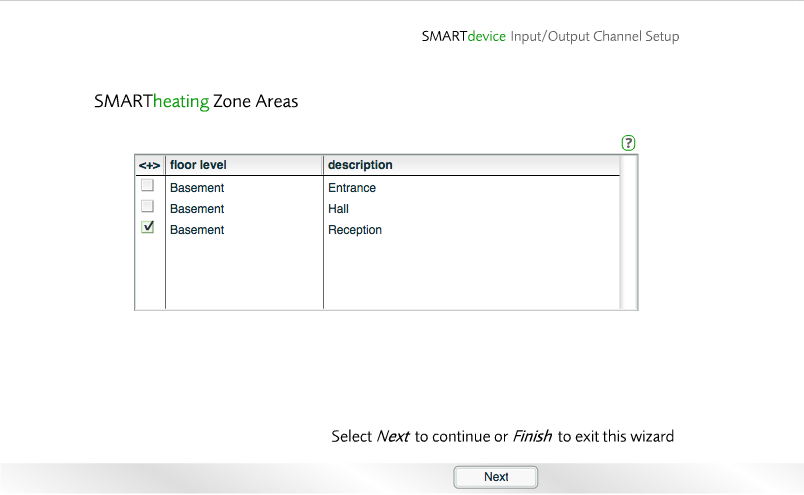
Modbus Discover Wizard
- Select the Objects that will make up the new Zone, and then click .
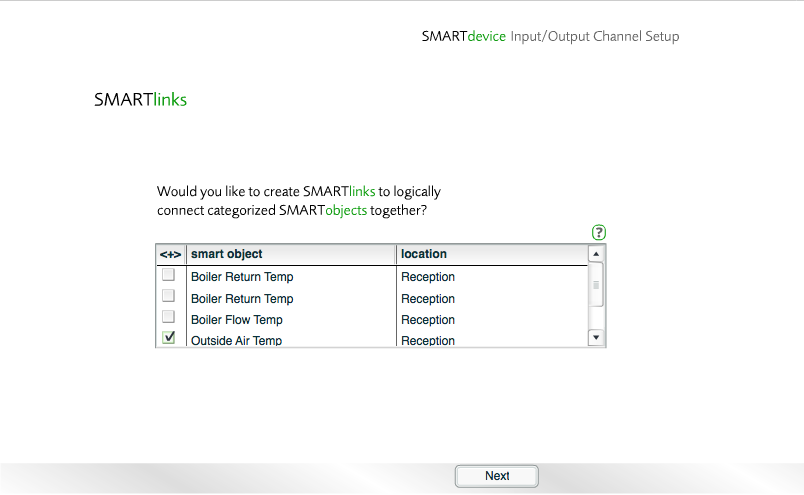
Modbus Discover Wizard
- Enter a meaningful name for the new Zone, and then click .
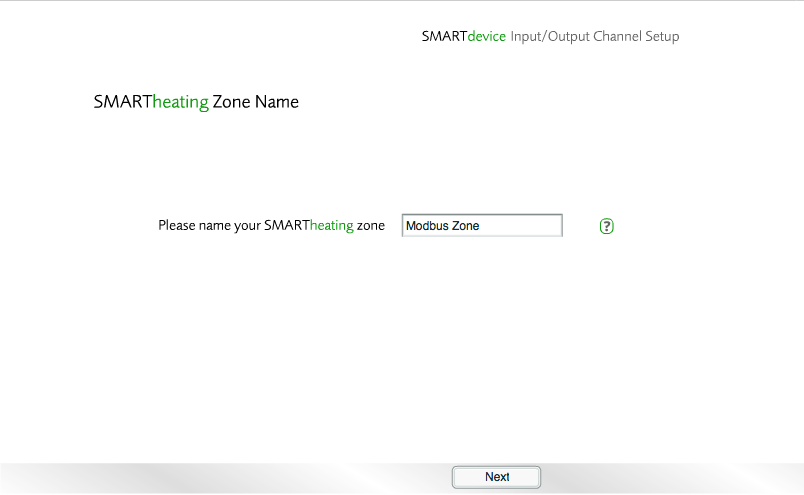
Modbus Discover Wizard
- Finally, click to exit the wizard and return to the Floorplan.
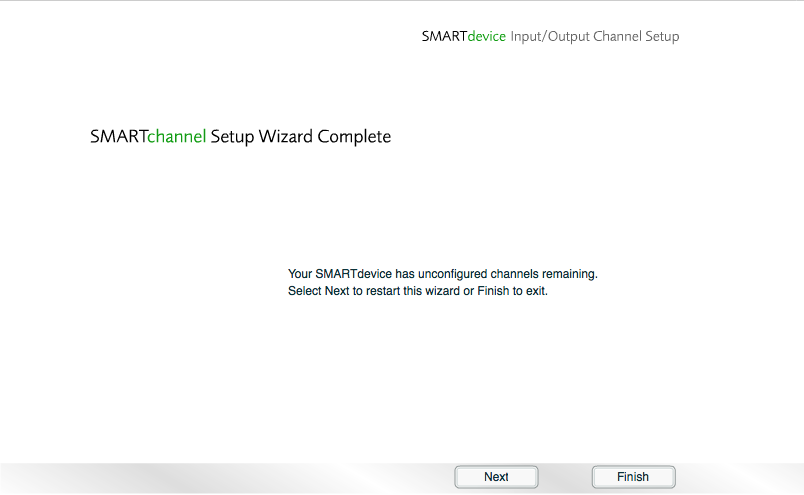
Modbus Discover Wizard
Modbus Configuration
Once the Modbus Discover Wizard is complete, the Modbus can be configured through its icon on the Floorplan. For more information, see Modbus Configuration.