A Modbus setup can be configured once it has been created using the Modbus Discover Wizard.
To view and configure settings for Modbus, click the Modbus icon on the Temperature Layer.
![]()
The Modbus icon
The Floorplan view will look similar to the screen shown below. The Info Panel will show the following settings:
- Current Zone: name of the currently selected Zone.
- On: manually sets the Zone on.
- Auto: sets the Zone to be controlled automatically, according to its Schedule.
- Off: manually sets the Zone off.
- Settings: allows editing of the Zone's settings (setpoints, thresholds, etc.).
- Modbus Properties: shows a detailed breakdown of all Modbus settings in the main part of the screen.
- Zone Status: displays whether Zone is on or off.
- AHU Status: displays whether AHU is on or off.
- Zone Properties: controls details on the operation of the Zone.
- View Log: view historical data on activity of the Zone.
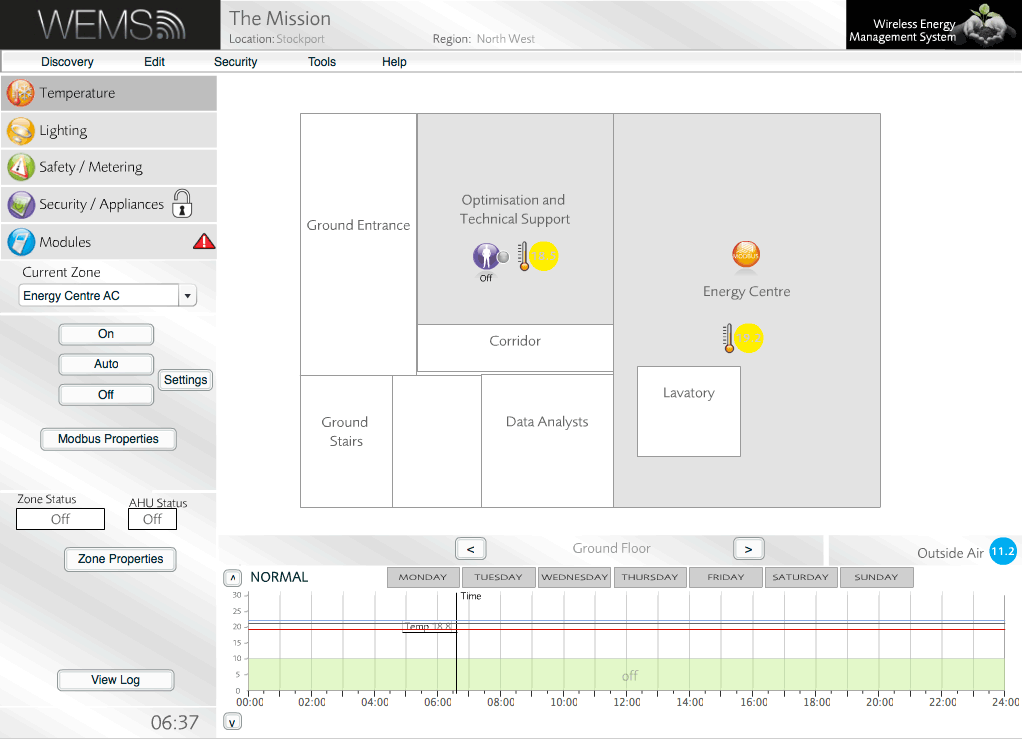
Modbus icon shown on Floorplan
Click Settings to view details about the current Zone in the Info Panel.

Modbus settings
Click to see further options for configuring the Zone.
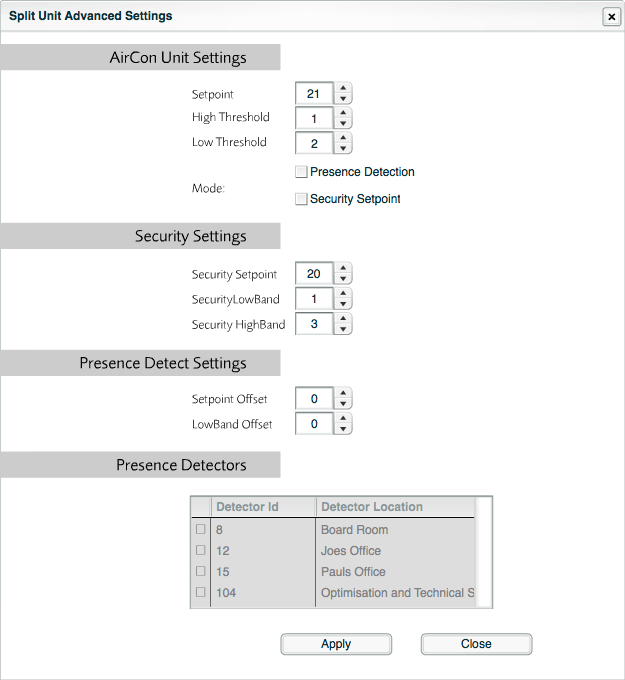
Modbus advanced settings
Click the button to view detailed settings in the main part of the screen. ![]() View detailed settings for other Modbus drivers.
View detailed settings for other Modbus drivers.
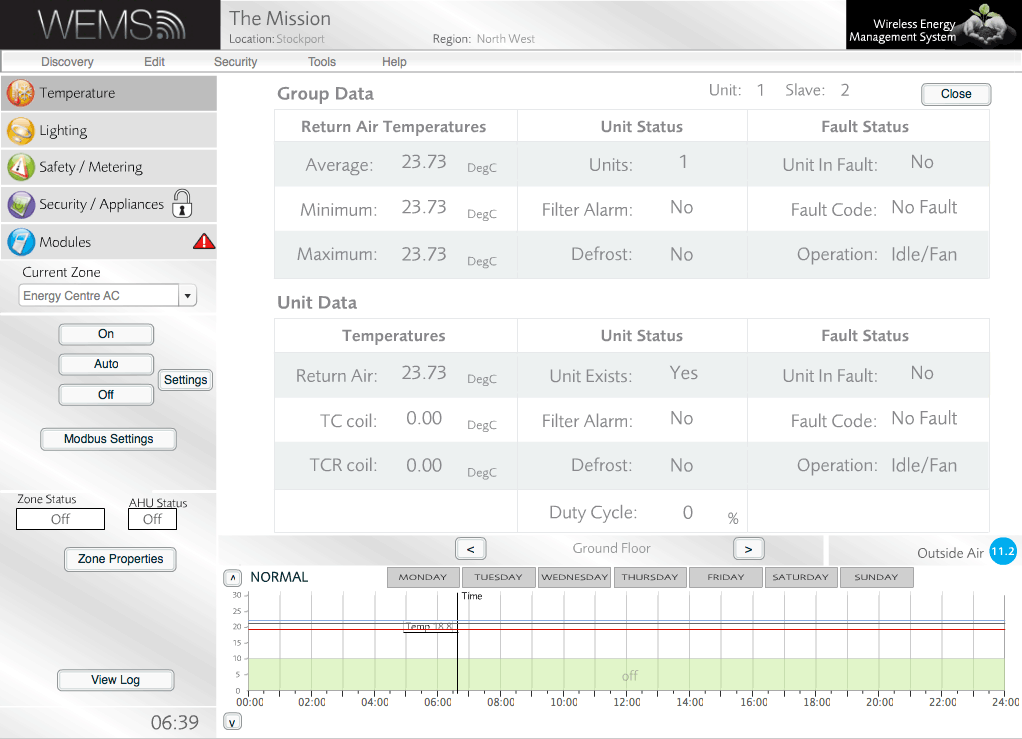
Modbus detailed settings
Click the button to view further detailed settings in the main part of the screen.
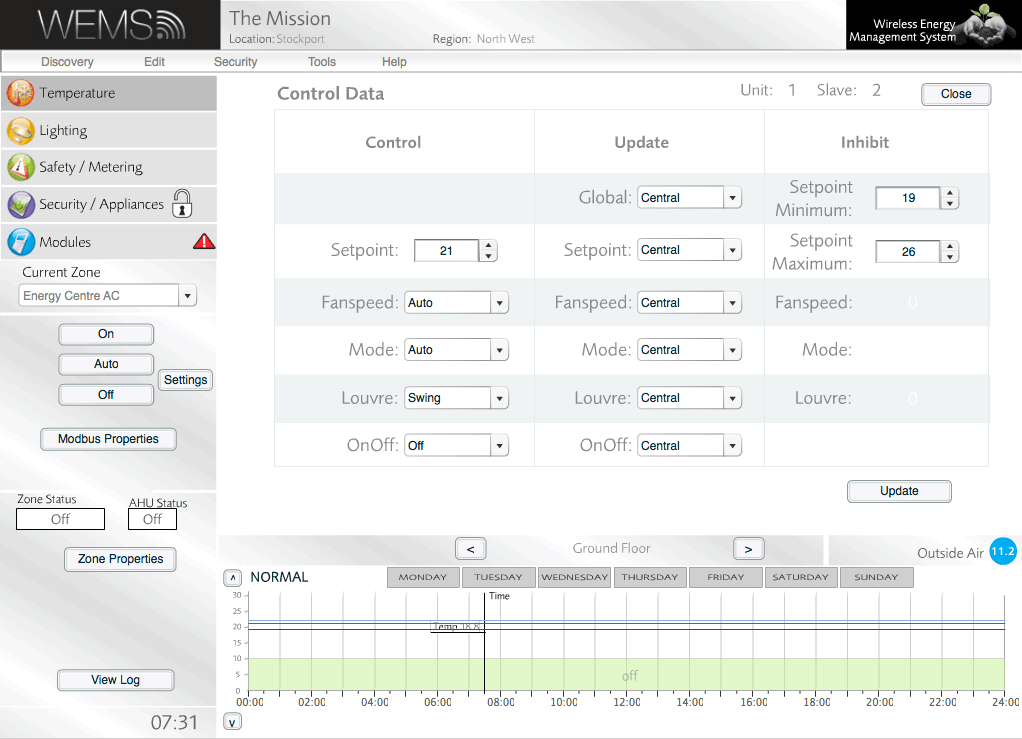
Modbus detailed settings