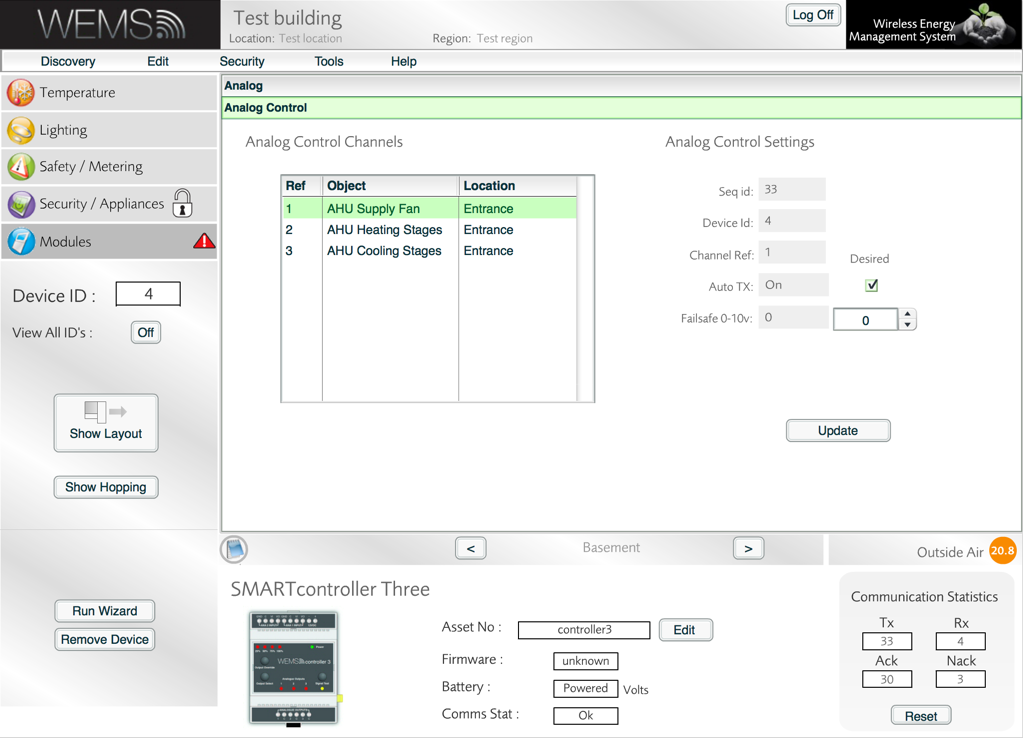
Analog Control Channels
The Analog Control Channel screen can be reached as follows:
Any channels that have been configured via the Channel Setup Wizard will be shown in the Analog Control Channels table. Click any item in the table to view more information in the Analog Control Settings section.
An example is shown below.
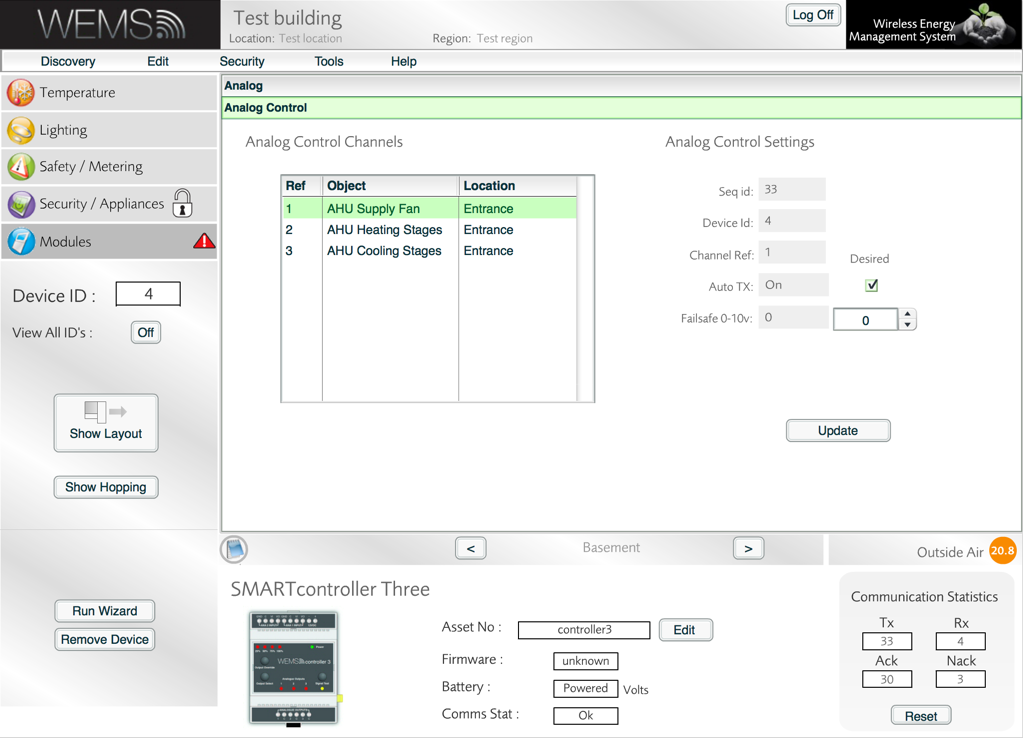
Analog Control Channels
The Analog Control Settings section displays the following information:
| Seq ID | The unique ID of the channel in the database |
| Device ID | The ID of the selected device |
| Channel Ref | The number of the selected channel |
| Auto TX | Tickbox toggles on/off |
| Average | The number of samples the channel will take an average reading from before producing the value. With every new reading, the oldest one is dropped and a new median value calculated |
| Failsafe 0-10v | The number of volts that will be applied to this channel in the event of a wireless communications fail |
Click to apply any changes to the settings.
To return to the default view of the Modules Layer, click button.
To view other channel types, see .
WEMS User Guide version 4.0 20150130.
This guide relates to features up to and including 1.18.0.3