- WEMScontroller3.
- Run Channel Setup Wizard To Configure Analogue Input.
- Configure Fuel Tank Control Points.
This guide covers the first-time setup of an Fuel Tank, and assumes that a WEMScontroller3 has already been through .
- Select the channel type as Analogue Input in order to configure the input.
- Select Multifunction Sensor 1, and then click .
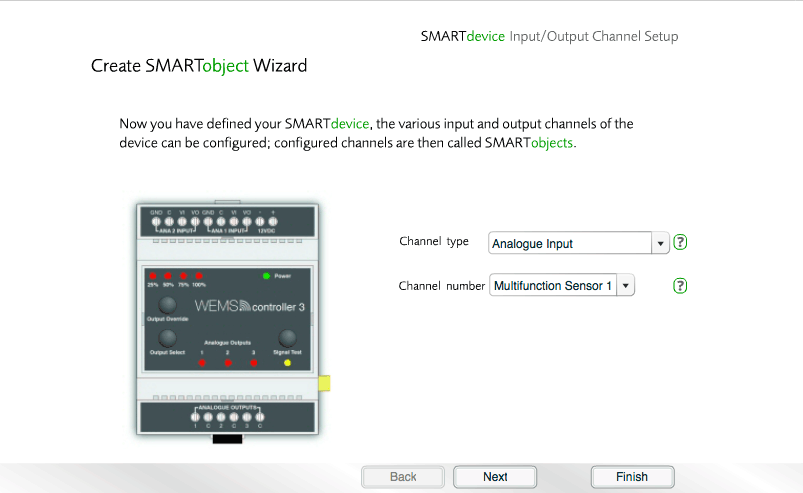
- Select Temperature Sensor, and then click .
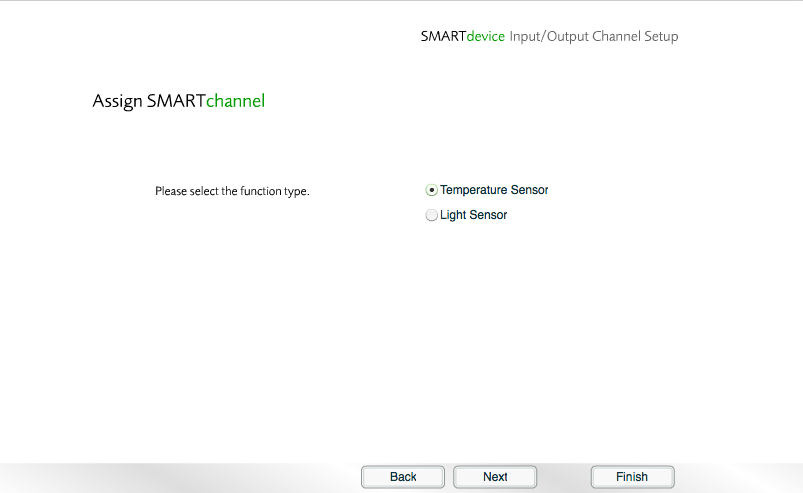
- Choose the properties for the channel, and then click .
![]() View/hide channel property definitions
View/hide channel property definitions
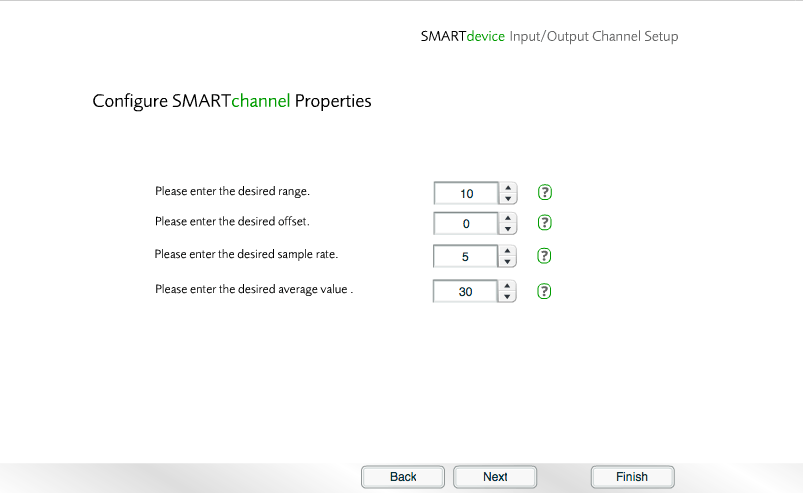
- Set the Object type to Fuel Level, and then click .
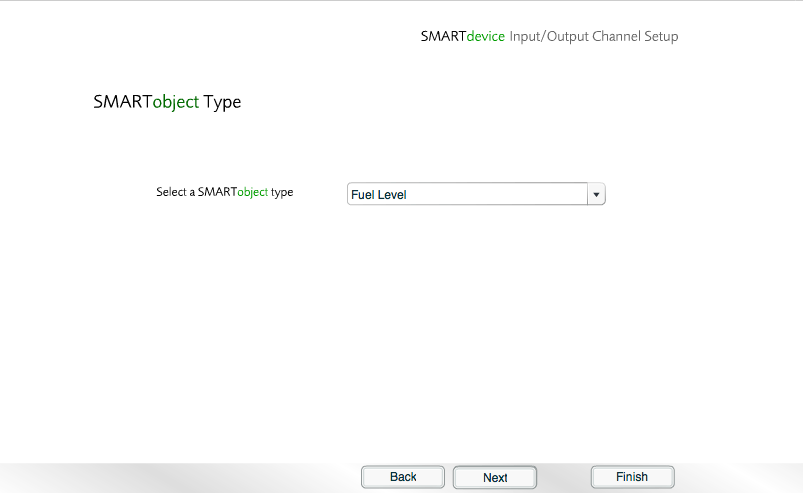
- Enter a description for the Fuel Level Object, and then click .
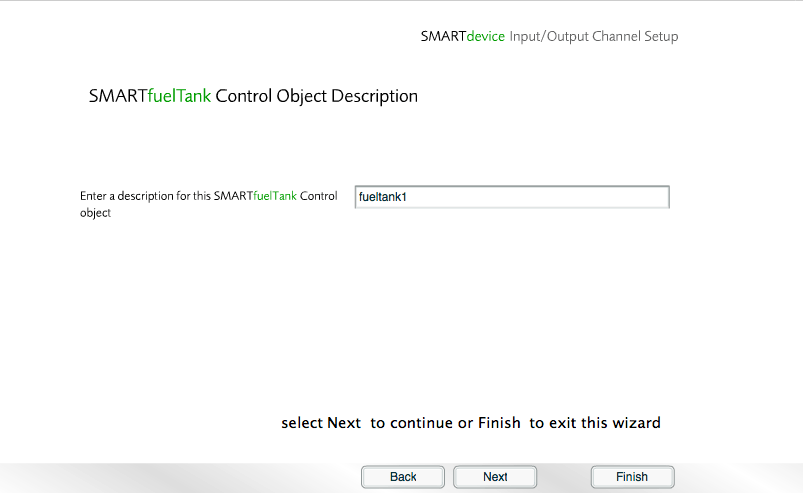
- Choose a location, and then click .
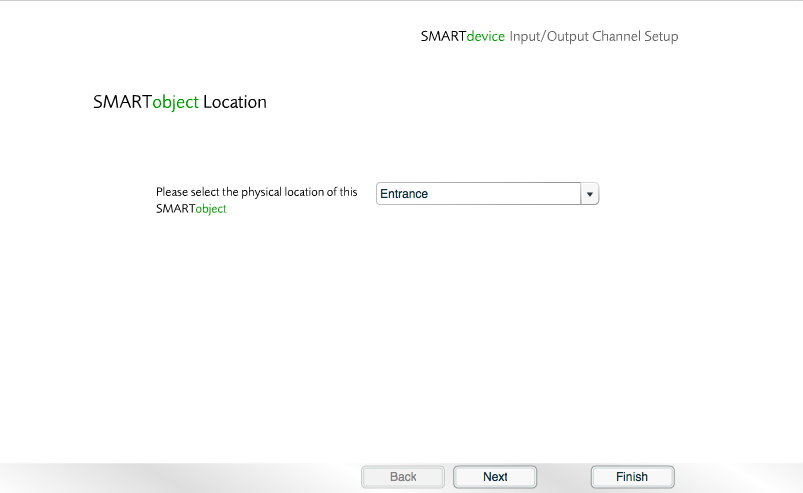
- Click to the confirmation message.
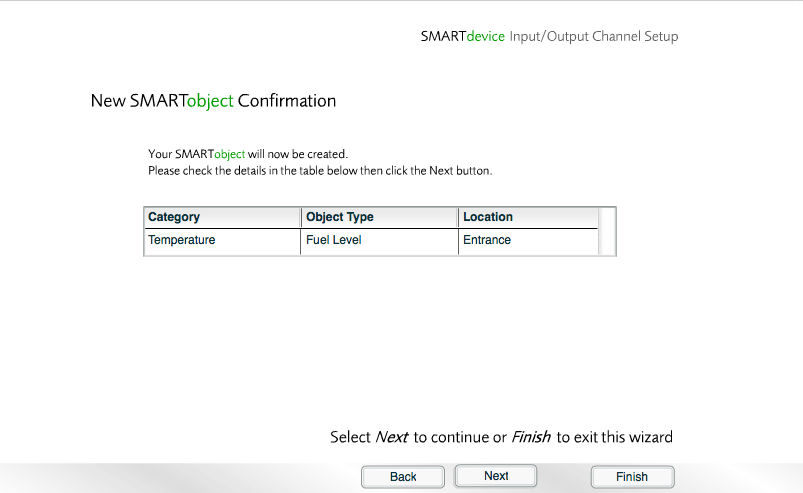
- No other channels need to be configured, so click to exit the Channel Setup Wizard.
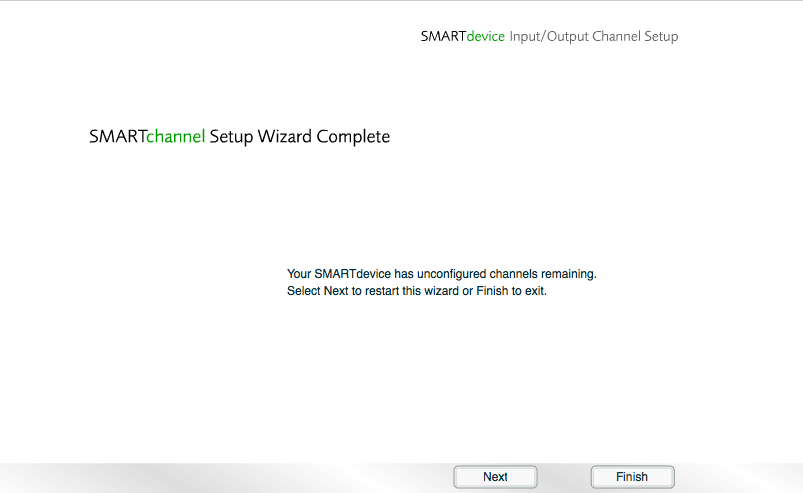
The Channel Setup Wizard is now complete and control is returned to the Floorplan.
A new Fuel Tank icon appears in the Safety/Metering Layer of the Floorplan.
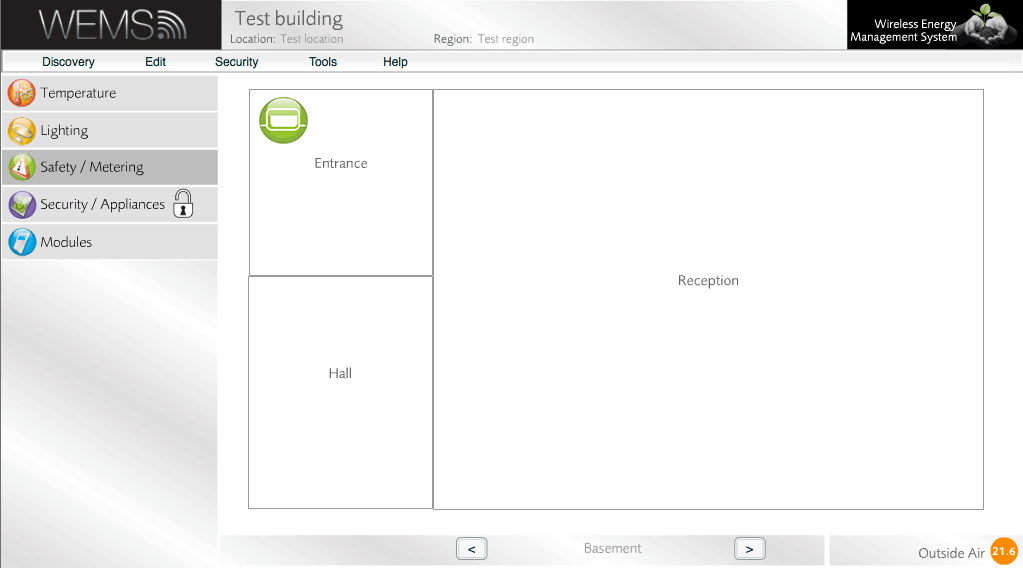
Fuel Tank icon shown on Safety/Metering Layer
Final Step
The and Channel Setup of the WEMScontroller3 is now complete.
The final step is to Configure Fuel Tank Control Points.