The WEMS system allows for the creation of multiple Schedules, which can be useful for clients whose properties have a number of distinct operating patterns. For example, additional Schedules can be used to define what should happen when is closed during a holiday period.
The system currently supports the use of up to 9 separate Schedules, which have the following default labels (these can be renamed):
- Normal
- Holiday
- Trading Pattern 1
- Trading Pattern 2
- Trading Pattern 3
- Trading Pattern 4
- Trading Pattern 5
- Trading Pattern 6
- Trading Pattern 7
To configure an additional Schedule, do the following:
- From the main user interface, go to | .
- Click the button and select the desired Schedule label.
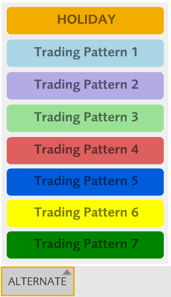
button
- Now adjust the settings for the chosen Schedule. The example below shows the default Holiday Schedule.
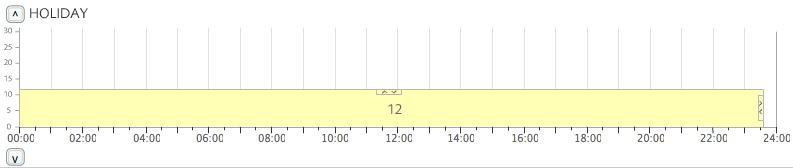
Default Holiday Schedule
- To apply the Schedule, click a date in the calendar and then select the desired Schedule. The date will change colour to indicate that an alternative Schedule will be in use.
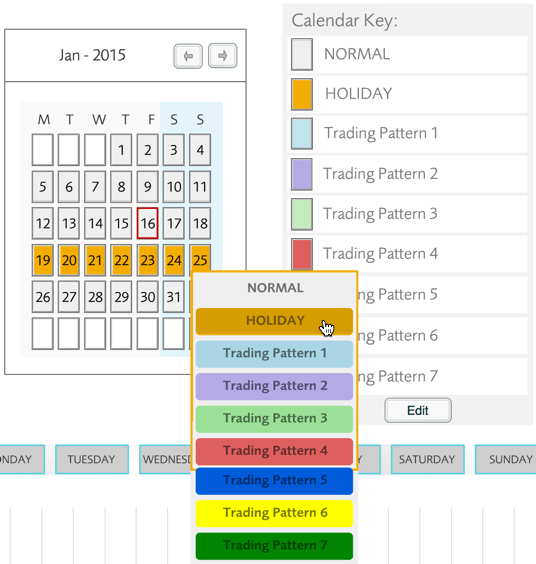
Select Schedule
Alternative Schedules cannot automatically be assigned to a range of dates. Each date needs to be selected and changed manually.
If an alternative Schedule was accidentally selected for a given date, that Schedule can be removed by clicking the date and then selecting NORMAL.