The Device Replacement Wizard is used remove broken devices from the WEMS system and replace them with working counterparts.
Devices can be replaced only with the same type of device, e.g. a WEMScontroller3 can be replaced only by another WEMScontroller3.
In order to replace a device, you need to know the broken unit's device ID – this can be viewed in the Modules Layer.
To replace a broken device:
- Go to | .
- Click to begin the wizard.
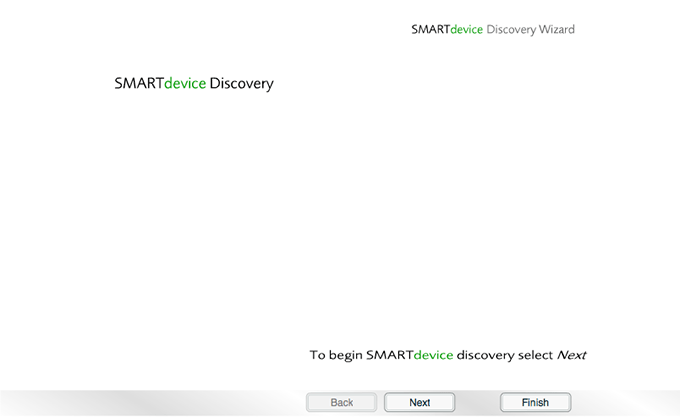
The Device Replacement Wizard
- Press the button on the new, working device.
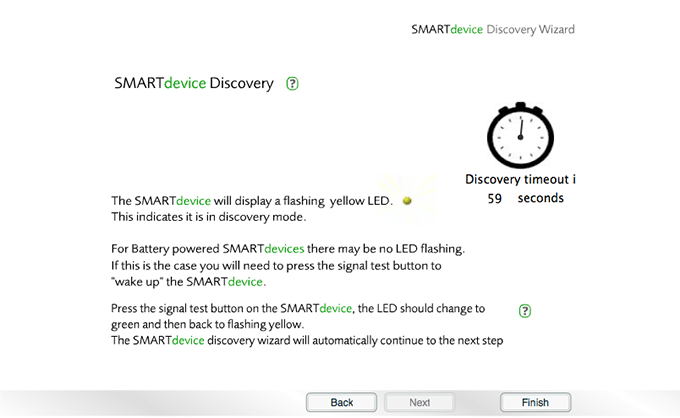
Press the button
The new device will be detected.
- Click to continue.
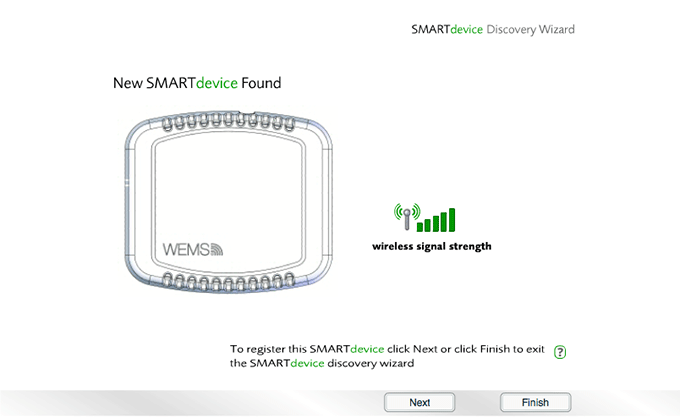
The replacement device is detected
The wizard will look for existing devices in the system that match the new device type. All matching device IDs will be presented in a dropdown menu.
- Select the device ID of the device that you wish to replace, and then click .
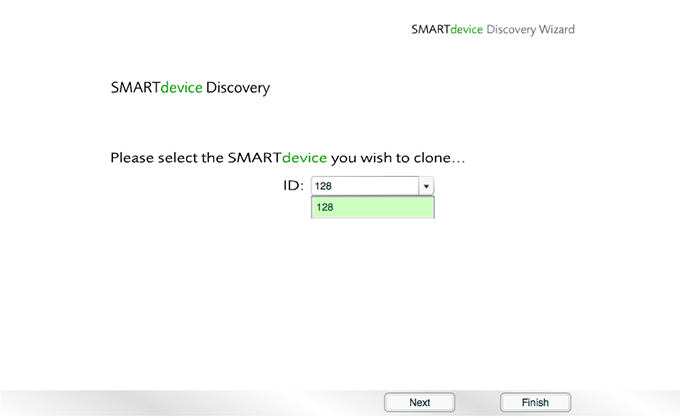
Select the device ID of the old, broken device
The settings of the old device will be mapped onto the new device, meaning that there is no need to run the Channel Setup Wizard again to configure channels/outputs.
- Click to continue.
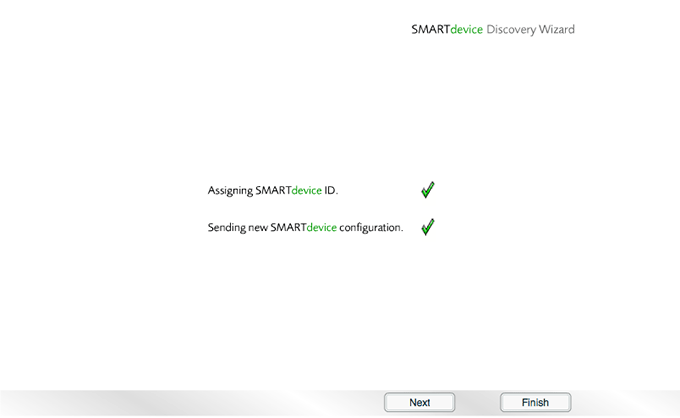
The new device takes on the properties of the old device
- Click again to complete the Device Replacement Wizard.
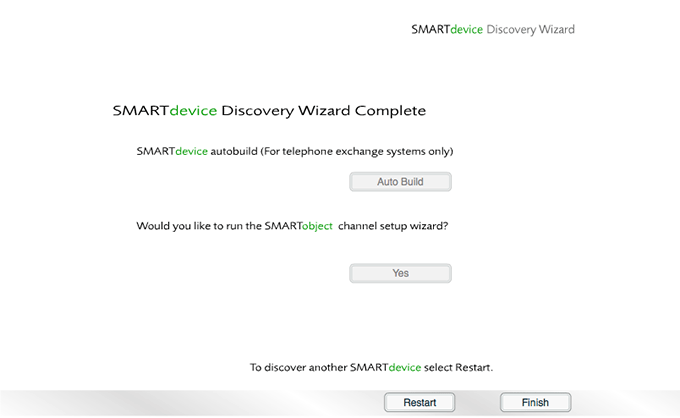
The Device Replacement Wizard is complete
The new device will now take on the functions of the old device and will appear in the Modules Layer with the same device ID.