tickets can be created for specific wireless controllers and sensors. To see other types of tickets, see the section.
To Create A Ticket For A Specific Controller Or Sensor
- Go to the Modules Layer.
- Click the controller or sensor to which the ticket relates.
- Click .
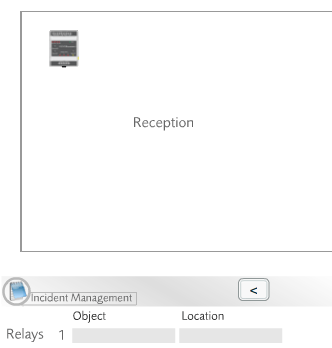
The button shown in the Modules Layer
- Click New Ticket.
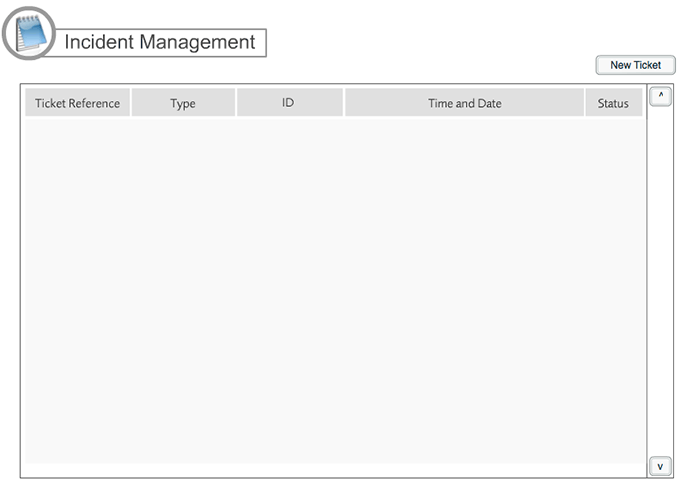
Creating a new ticket
- Enter details about the problem by selecting the Open User (the user creating the ticket), the Open Reason and specifying Open Notes to describe the issue.
- Click Open Ticket.
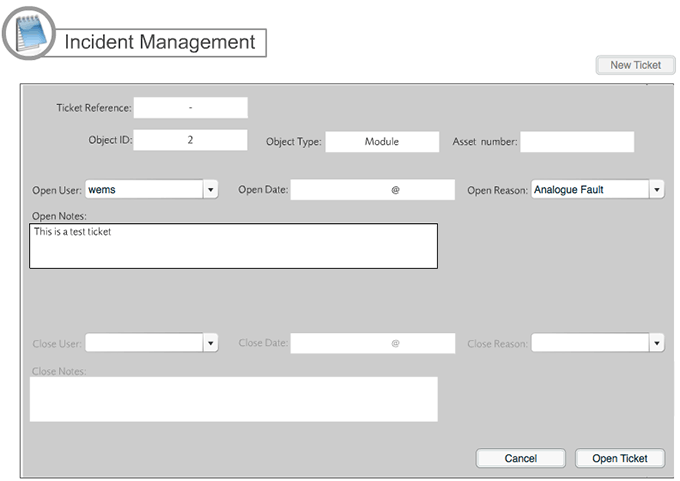
Creating a new ticket
- The view will return to the list of open and closed tickets. Open tickets are marked in pink and closed tickets are marked in green.
- Click an open ticket to review details about the ticket.
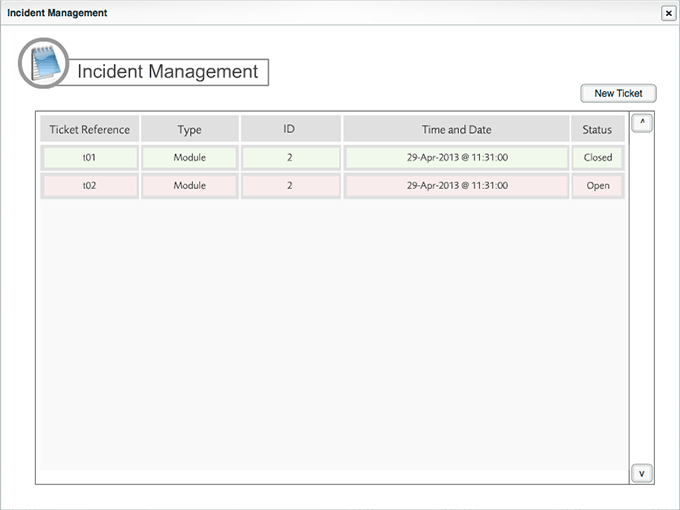
Open and closed tickets
- To end the review of the ticket, click Minimise.
- If the ticket is resolved, click Close Ticket.
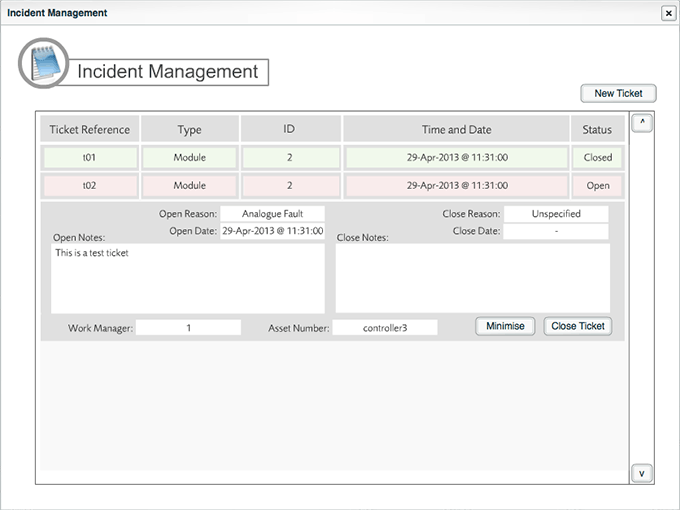
Closing a ticket
- Select the Closing User, a Closing Reason, and enter Closing Notes.
- Click Close Ticket again.
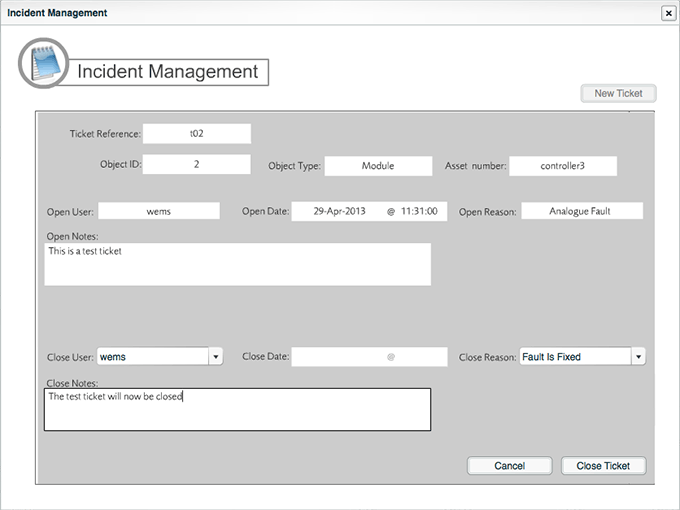
Closing a ticket
- The view will return to the list of tickets.
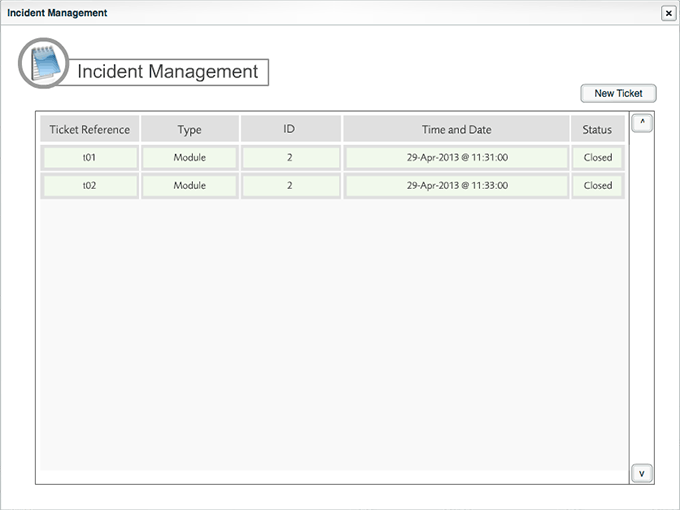
Closing a ticket