To create a new AHU-specific Ticket:
- Go to the Temperature Layer of the Floorplan and click the AHU to which the ticket will be assigned.
- Click the icon in the bottom-left corner of the AHU Control Screen.
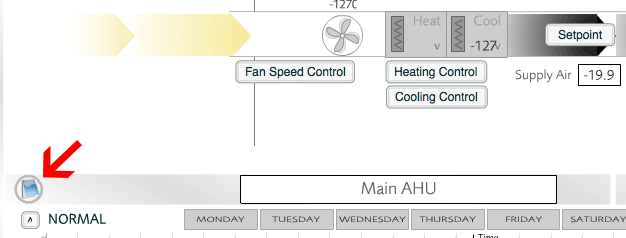
Creating a new AHU ticket
- Click New Ticket.
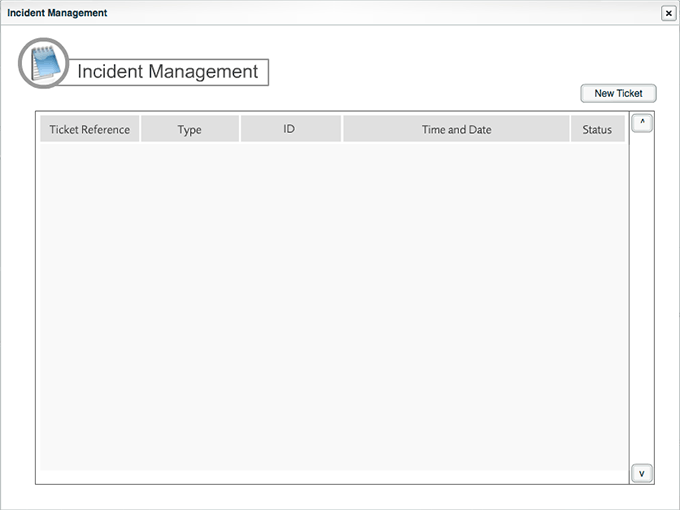
Creating a new AHU ticket
- Enter details about the problem by selecting the Open User (the user creating the ticket), the Open Reason and specifying Open Notes to describe the issue.
- Click Open Ticket.
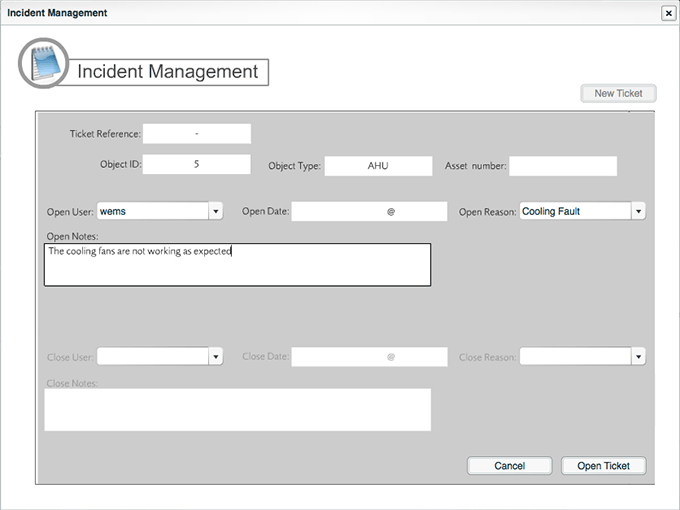
Creating a new AHU ticket
- The view will return to the list of open and closed tickets. Open tickets are marked in pink and closed tickets are marked in green.
- Click an open ticket to review details about the ticket.
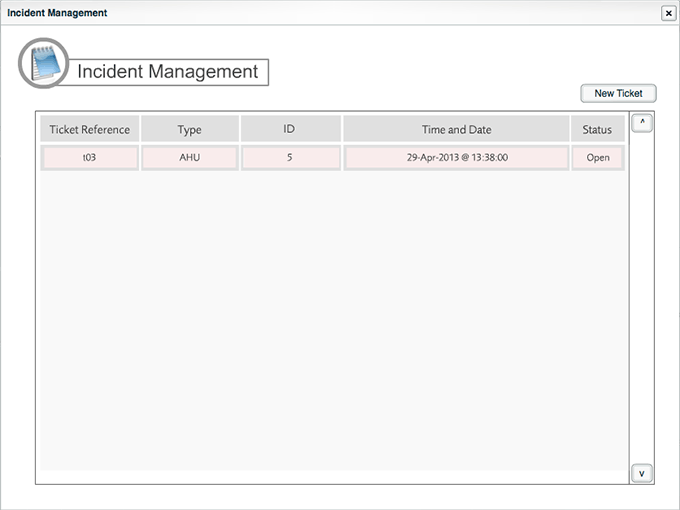
Open and closed AHU tickets
- To end the review of the ticket, click Minimise.
- If the ticket is resolved, click Close Ticket.
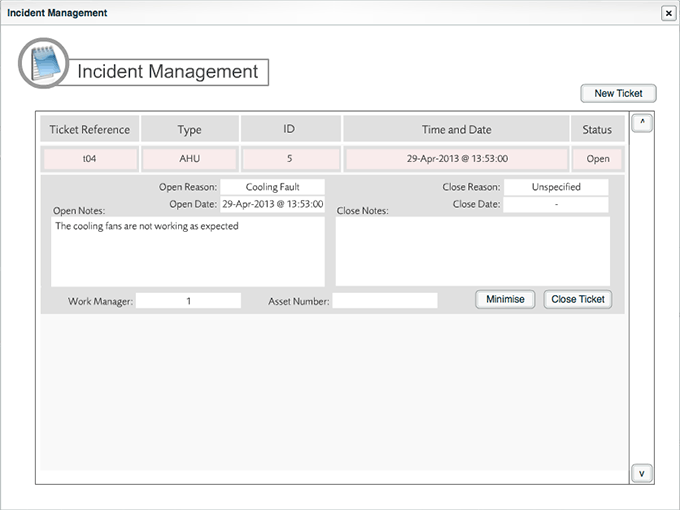
Closing an AHU ticket
- Select the Closing User, a Closing Reason, and enter Closing Notes.
- Click Close Ticket again.
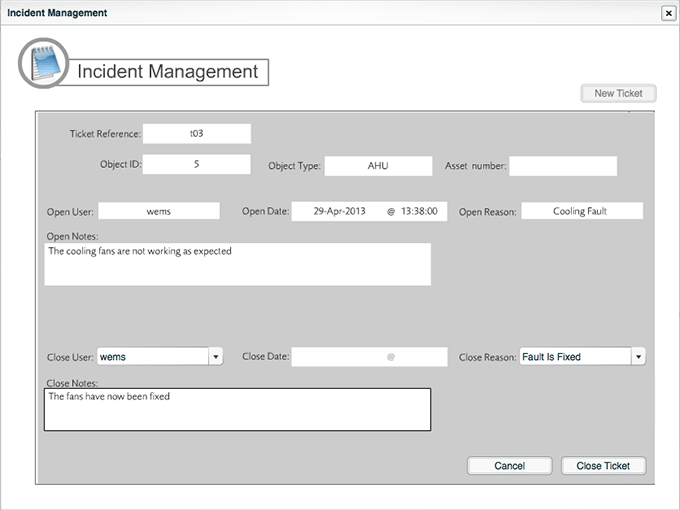
Closing an AHU ticket
- The view will return to the list of tickets.
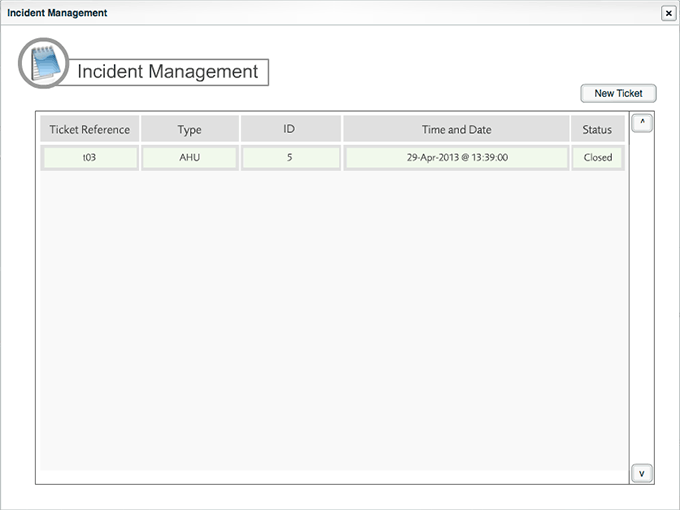
Closing an AHU ticket