- Run FP AHU Discover Wizard.
- Configure FP AHU Control Points (FAU Only).
- Click the new FP AHU icon, which will present the FP AHU Control Screen.
The Modbus FP AHU icon (magnified below) shows a red spot to indicate that the Object has not been configured. For more information on other icon statuses that are possible for FP AHUs, see FP AHU Icon Statuses.
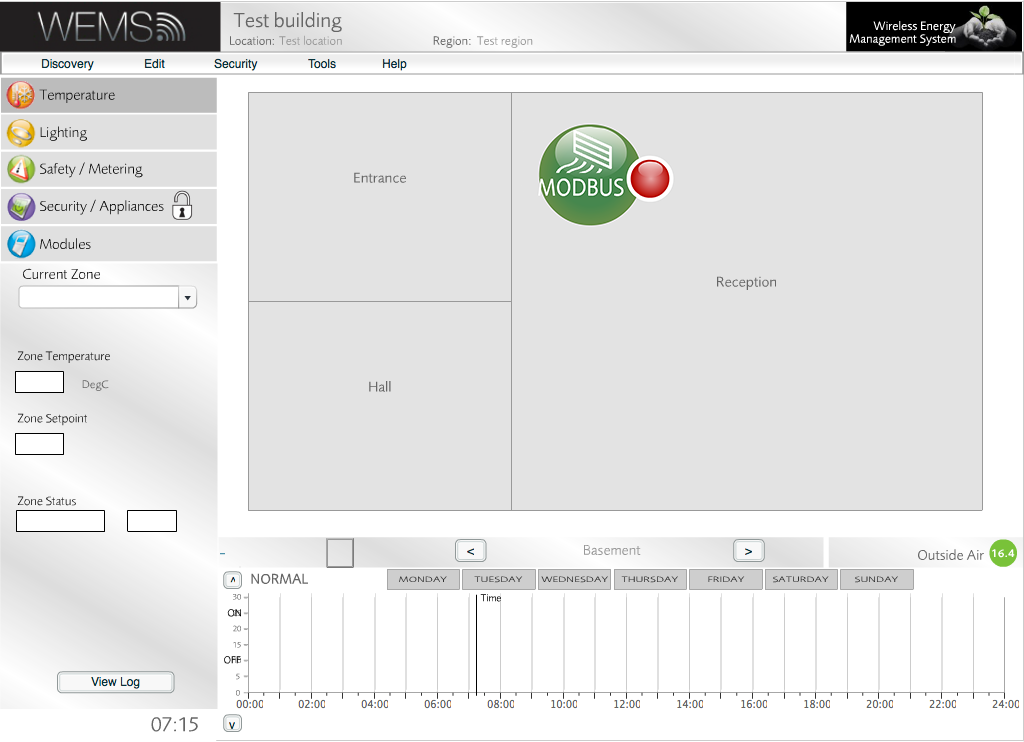
Floorplan showing an unconfigured FP AHU
Status Tab
The Control Screen will open in the Status tab. Information shown in green relates to data coming from the WEMS System; grey items relate to data coming from Modbus.
- Click the button to configure the FP AHU.
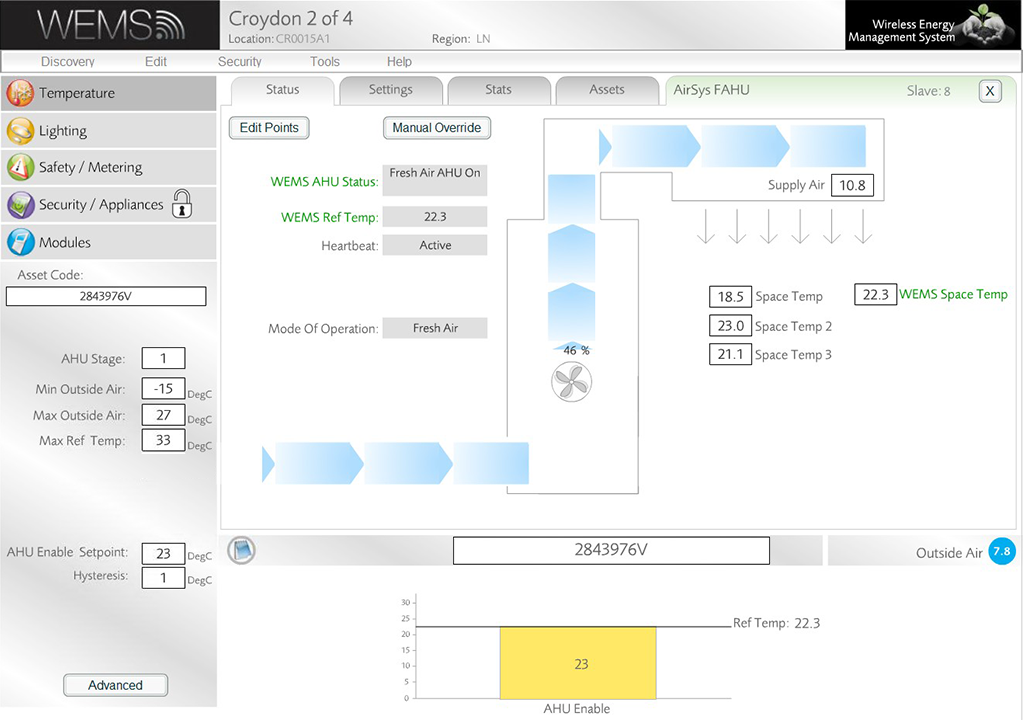
Status tab
- Select options from the dropdown menus. In FAU only systems, the only settings that can be changed are those for space temperatures.
Choose up to 4 room temperature measures in the dropdowns to the middle right in order to set up temperature averaging for the space temperature. Although only a single room temperature measurement is necessary, the performance of the system is likely to improve if multiple measurements are averaged.
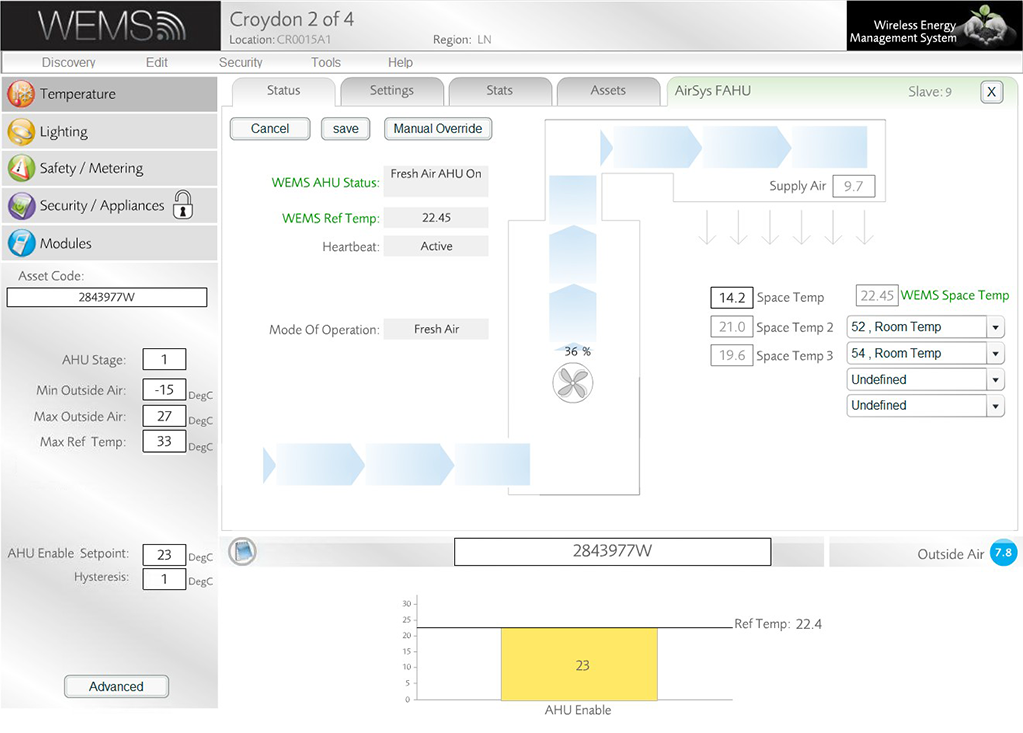
Status tab in editing mode
The fields shown in the Status tab are defined as follows.
| button | Allows the user to define the necessary points for the FP AHU |
| button | This will disable the Heartbeat between the WEMS System and the unit meaning that unit will control to its own settings |
| WEMS AHU Status | The current control status from the WEMS System |
| WEMS Ref Temp | The current reference temperature that the WEMS System is controlling to |
| Heartbeat | The status of the Modbus Heartbeat between the WEMS System and the AHU |
| Unit Status | The current status from the AHU |
| Supply Air | Current Supply Air Temp from the AHU |
| Space Temp | Current Space Temp from the AHU |
| WEMS Space Temp | Current Space Temp from the WEMS System. This can represent one temperature value or an average of up to 4 values |
FP AHU Info Panel And Advanced Panel
The FP AHU Info Panel and Advanced Panel are used to manage the FP AHU setup. The Info Panel is found in the bottom-left corner. The Advanced Panel is accessed via the button at the bottom of the Info Panel (moderator password required). The Advanced Panel contains all of the settings available in the Info Panel plus some further settings.
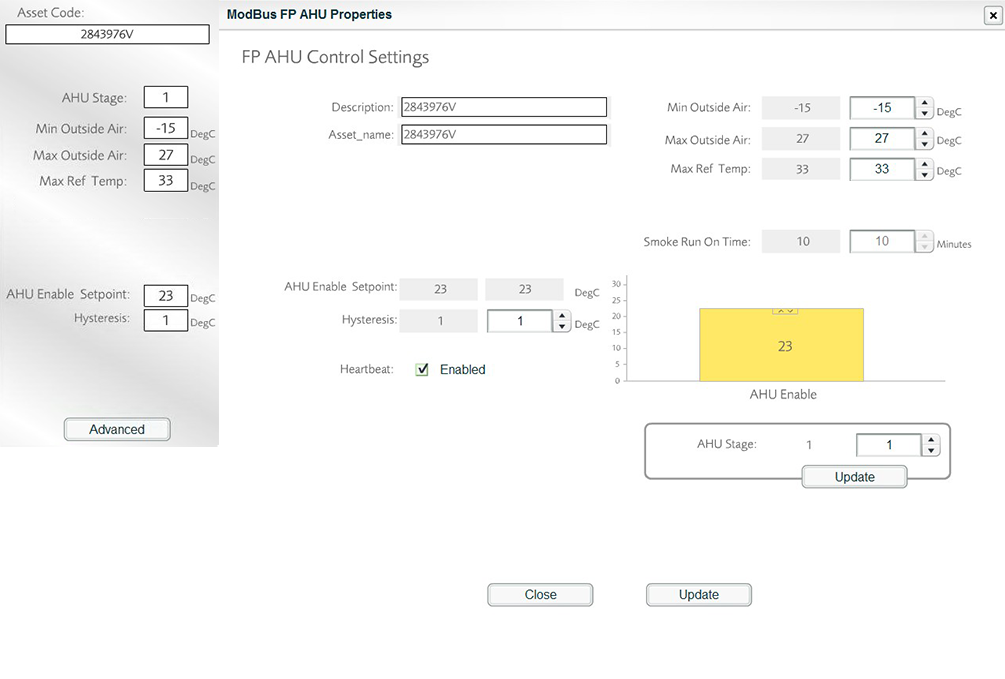
FP AHU Info Panel (left) and Advanced Panel (right)
The settings of the Advanced Panel are as follows:
| Description | Description of the FP AHU Object |
| Asset Name | Unique customer reference number for the FP AHU |
| AHU Enable Setpoint | The FP AHU will enable when the reference temperature is above this setpoint |
| Hysteresis | How many degrees the temperature has to drop below setpoint to disable the FP AHU |
| Heartbeat | Enable or disable the Heartbeat setting If Heartbeat is enabled it will allow the WEMS System to communicate with the FP AHU via Modbus. Disabling the heartbeat will remove the Modbus link to the WEMS System and the unit will run to its own setpoints |
| Min Outside Air | If the WEMS outside air temperature is below this setpoint then WEMS disable the DX Inhibit and the FP AHU controls to its own settings |
| Max Outside Air | If the WEMS outside air temperature is above this setpoint then WEMS disable the DX Inhibit and the FP AHU controls to its own settings |
| Max Ref Temp | If the WEMS reference temp temperature is above this then WEMS disable the DX Inhibit and the FP AHU controls to its own settings |
| AHU Stage | Four pre-defined default AHU Enable Setpoints for the unit. Stage 1 has the lowest setpoints and Stage 4 has the highest |
Settings Tab
- The values shown in the Settings tab are setpoints and parameters on the AHU. These can be changed via Modbus.
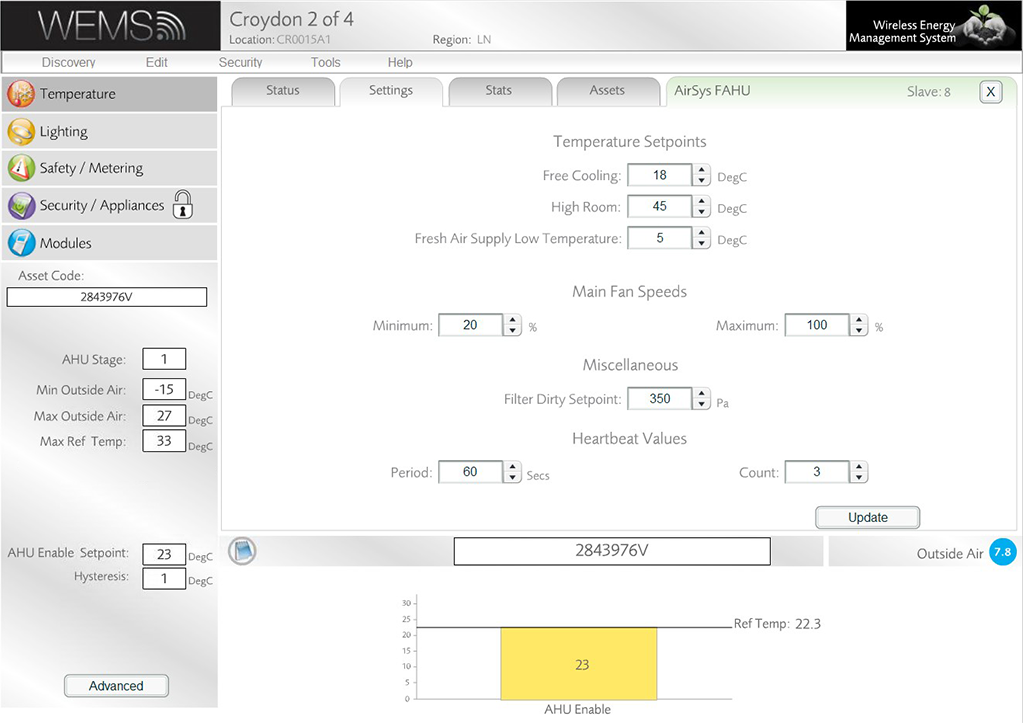
Settings tab
The fields shown in the Settings tab are defined as follows.
| Temperature Setpoints | |
|---|---|
| Free Cooling | Above this setpoint the AHU will enable for Free Cooling |
| High Room | Above this setpoint an alarm will be generated on the AHU that the room temperature is too high |
| Main Fan Speeds | |
| Minimum | The lowest % speed that the fan can run |
| Maximum | The highest % speed that the fan can run |
| Miscellaneous | |
| Filter Dirty Setpoint | Above this setpoint a Filter Dirty alarm is generated on the AHU |
| Heartbeat Values | |
| Period | Number of seconds between each Modbus Heartbeat |
| Count | If this number of heartbeats is missed then the Heartbeat is considered to be down |
Stats Tab
- The Stats tab displays a read-only view of compressor and fan information.
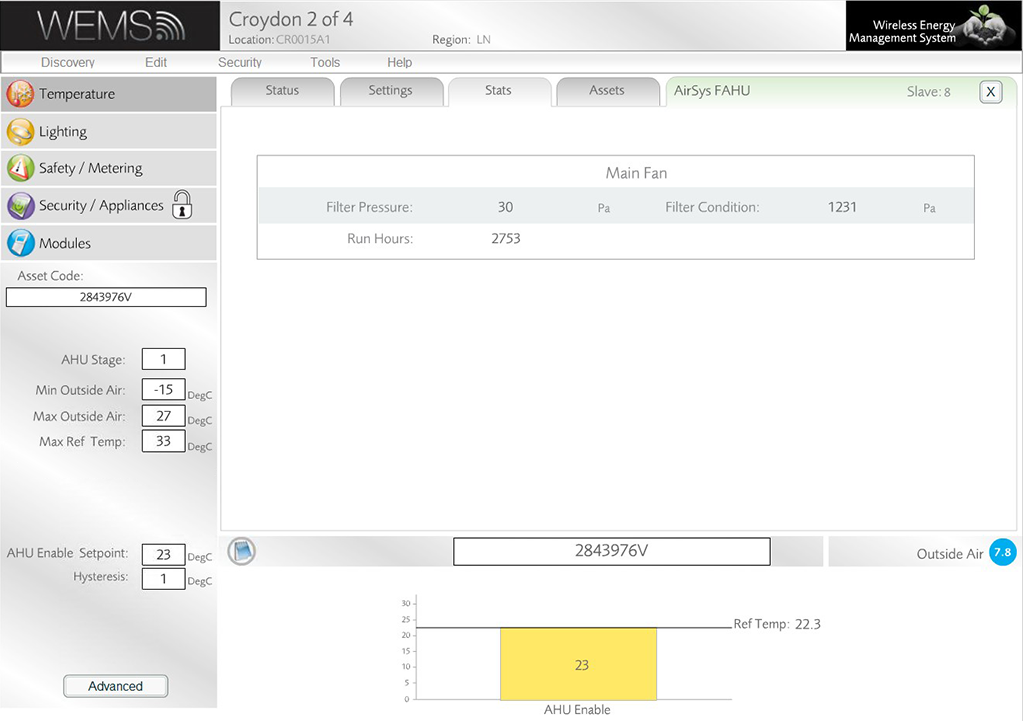
Stats tab
The fields shown in the Stats tab are defined as follows.
| Main Fan | |
|---|---|
| Filter Pressure | Current Filter Pressure of the Main Fan |
| Filter Condition | Current Filter Condition of the Main Fan |
| Run Hours | How long the Fan has been running since the last AHU reboot |
Assets Tab
- The Assets tab displays a read-only view of additional information about the FP AHU.
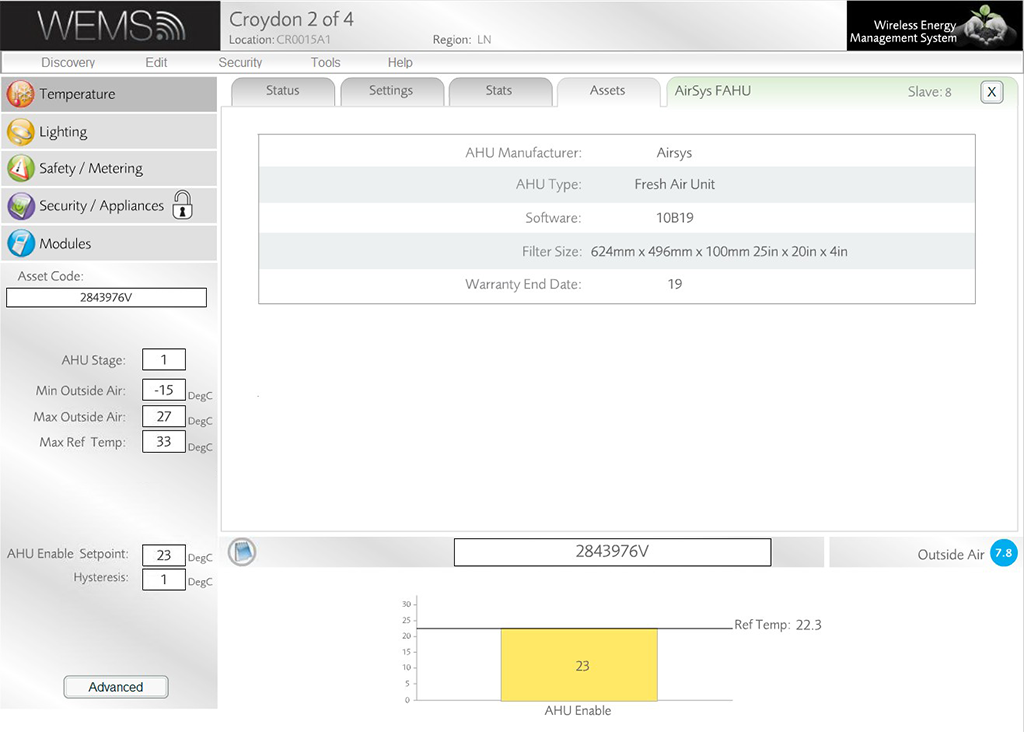
Assets tab
The fields shown in the Assets tab are defined as follows.
| AHU Manufacturer | The manufacturer of the AHU |
| AHU Type | The type of AHU (Fresh Air, DXFAU etc.) |
| Software | The manufacturer software the unit is currently running |
| Filter Size | The dimensions of the filter in millimetres and inches |
| Warranty End Date | The warranty end date |
- When all settings have been checked, click the 'X' button in the top-right corner to exit the Control Screen and return to the Floorplan.