This section covers how to view and edit the settings of a typical AHU.
If you have yet to set up the AHU for the first time, see the AHU First-time Setup guide.
To view and edit an existing AHU's settings, click the AHU icon on the Floorplan, in the Temperature Layer.
![]()
The AHU icon
The AHU Control Screen will appear.
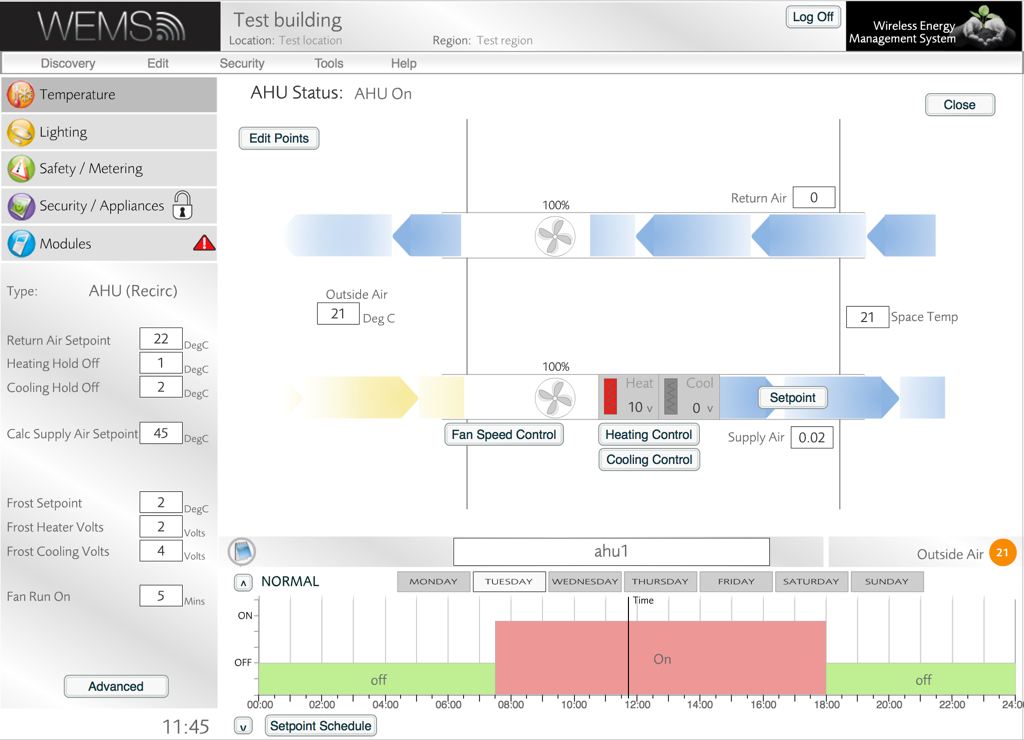
AHU Control Screen
AHU Info Panel And Advanced Panel
The AHU Info Panel And Advanced Panel are used to manage the AHU setup. The Info Panel is found in the bottom-left corner. The Advanced Panel is accessed via the button at the bottom of the Info Panel (moderator password required). The Advanced Panel contains all of the settings available in the Info Panel plus some further settings.
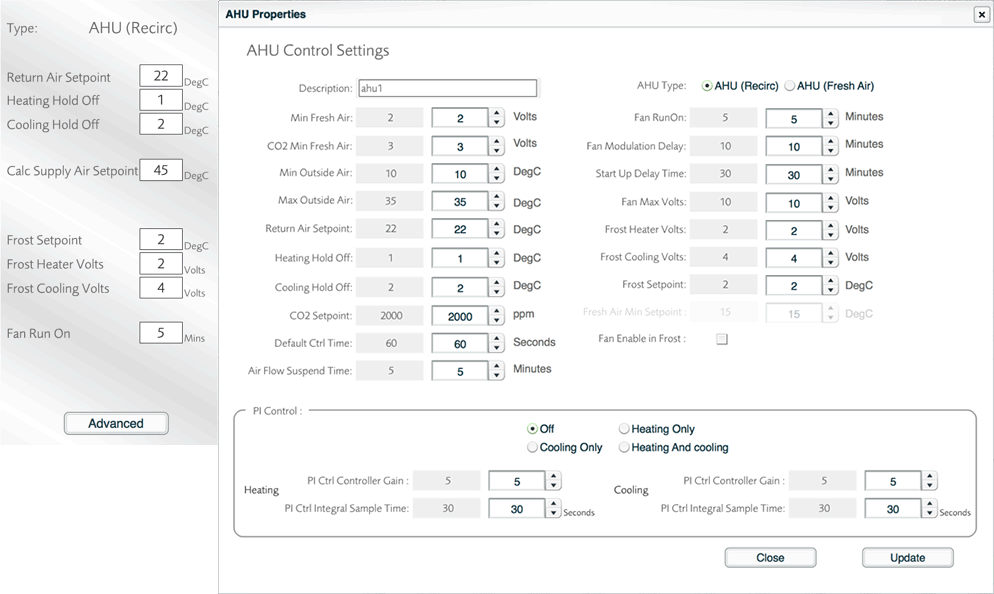
AHU Info Panel (left) and Advanced Panel (right)
The settings of the Advanced Panel are as follows:
| Min Fresh Air | Voltage setting on the dampers to ensure that at least some fresh air still comes in |
| CO2 Min Fresh Air | If CO2 Setpoint threshold is reached, this value sets the voltage to apply to dampers (increase value to open dampers more) |
| Min Outside Air | Minimum temperature at which dampers can open fully |
| Max Outside Air | Maximum temperature at which dampers close fully so that internal air can be cooled |
| Return Air Setpoint | The desired temperature of the air leaving the system |
| Heating Hold Off | Re-circulation Units: Acts
like a deadband and is the number of degrees below setpoint
where energy is saved by not allowing the heating element
of the AHU
to operate. Fresh Air Units: Even within this deadband, a minimum voltage will be supplied (see Fresh Air Min Volts) if the outside air falls below the Fresh Air Min Setpoint (default = 15°C) |
| Cooling Hold Off | Re-circulation Units: Acts
like a deadband and is the number of degrees above setpoint
where energy is saved by not allowing the cooling element
of the AHU
to operate. Fresh Air Units: If the outside air temperature is above the Fresh Air Min Setpoint (default = 15°C,) this setting will act as normal and hold off cooling until required. If the Outside Air Temp is below the Fresh Air Min Setpoint and the return air is within deadband, the system will fall back to Fresh MAir Min Volts until it requires heating or cooling |
| CO2 Setpoint | Used to control maximum parts per million of CO2 – this determines how the dampers work to make sure that fresh air comes in |
| Default Ctrl Time | Length of time to wait before making further changes |
| Air Flow Suspend Time | Shuts unit down if no air flow detected for more than the set value |
| Fan RunOn | Runs the fans for the set length of time after heating coils are turned off, to avoid overheating |
| Fan Modulation Delay | When heating or cooling has been enabled, the inverter-controlled fans will run at Fan Max Volts. When the heating or cooling turns off then the ‘Fan Modulation Delay’ time is how many minutes the fan must remain at Fan Max Volts before being allowed to modulate again |
| Start Up Delay Time | Lets fans run for the set time before control begins |
| Fan Max Volts | Sets maximum speed for fans (as long as they are controlled via analogue 3-way outputs) |
| Frost Heater Volts | The value in volts that the AHU Heating will be running when Frost Protection Mode is active |
| Frost Cooling Volts | The value in volts that the AHU Cooling will be running when Frost Protection Mode is active |
| Frost Setpoint | The threshold below which frost protection is activated |
| Fresh Air Min Setpoint | If the outside air is below this setpoint then the AHU will apply the Fresh Air Min Volts rules to Fresh Air Units. This is greyed out in Re-Circ Units |
| Fan Enable in Frost | Allows the fan to run when in Frost Protection mode |
| PI Control | PI state (Off, Heating only, Cooling only, or Heating and cooling) |
| Heating PI Ctrl Controller Gain | A static value that determines the proportional additional value to the running total gain |
| Heating PI Ctrl Integral Sample Time | How often the PI Ctrl algorithm will be recalculated |
| Cooling PI Ctrl Controller Gain | A static value that determines the proportional additional value to the running total gain |
| Cooling PI Ctrl Integral Sample Time | How often the PI Ctrl algorithm will be recalculated |
The Advanced Panel also allows the type of AHU to be specified via radio buttons:
- AHU: Re-Circulation Unit
- AHU (Fresh Air): Fresh Air Unit
The main part of the AHU screen contains a diagram to illustrate the setup of the AHU. To edit the reference points that are used to control the AHU, click the button in the top-left corner of the diagram. The screen will then change to look like the one shown below.
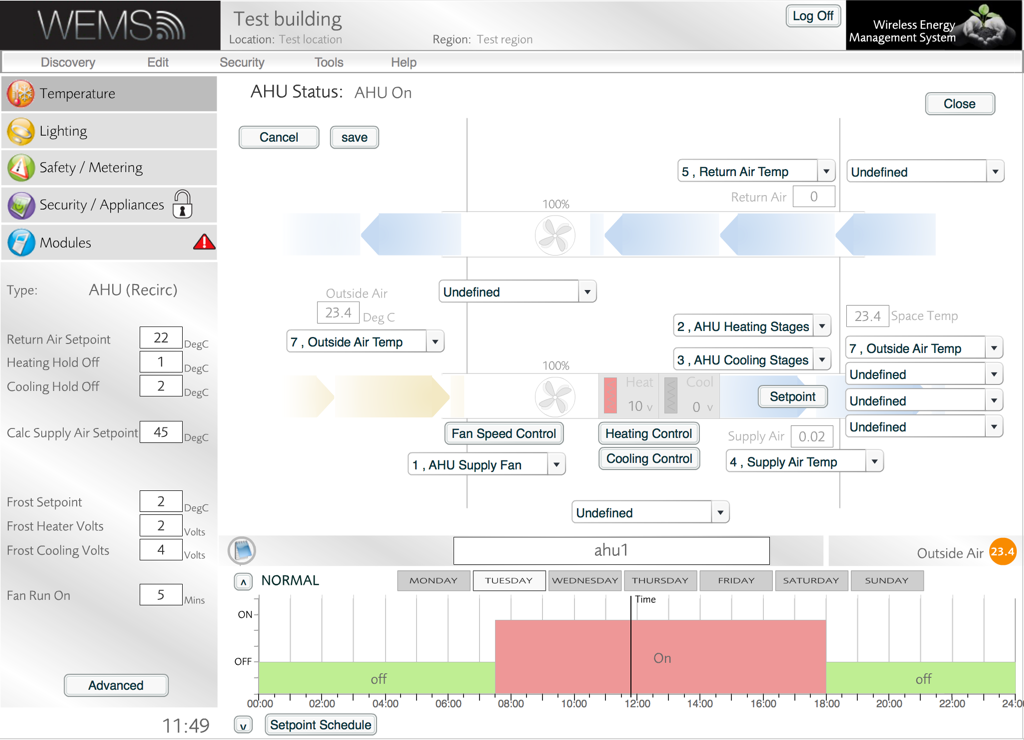
AHU screen
As shown, a series of dropdown menus appear that allow the user to change the references (or control points) that are used to control the AHU. Although there will typically be no need to change these settings after the initial setup, there may be occasions where changes to the Outside Air Temp reference or the Space Temp references are required.
Control Point Graphs
For fine control over the fan, heating, cooling and dampers, use the relevant , , and buttons in the main diagram. An administrator password (not the same as the login password) is required to change the settings, but it's possible just to view the settings without entering the password, by clicking the button. Some example graphs are shown below.
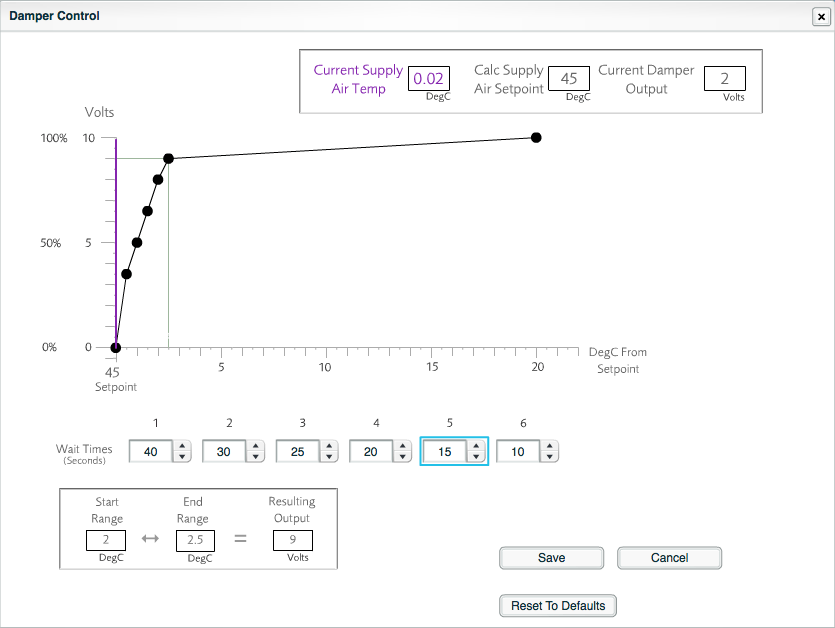
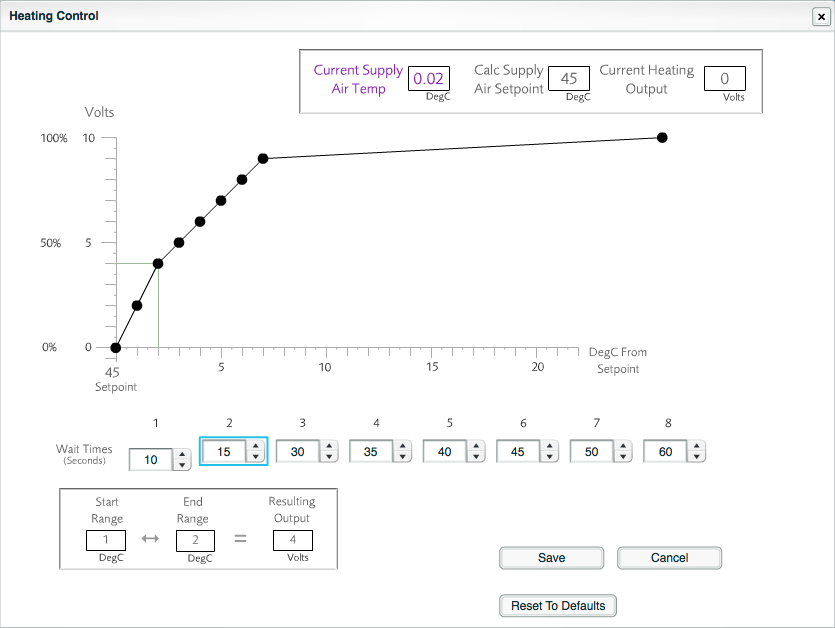
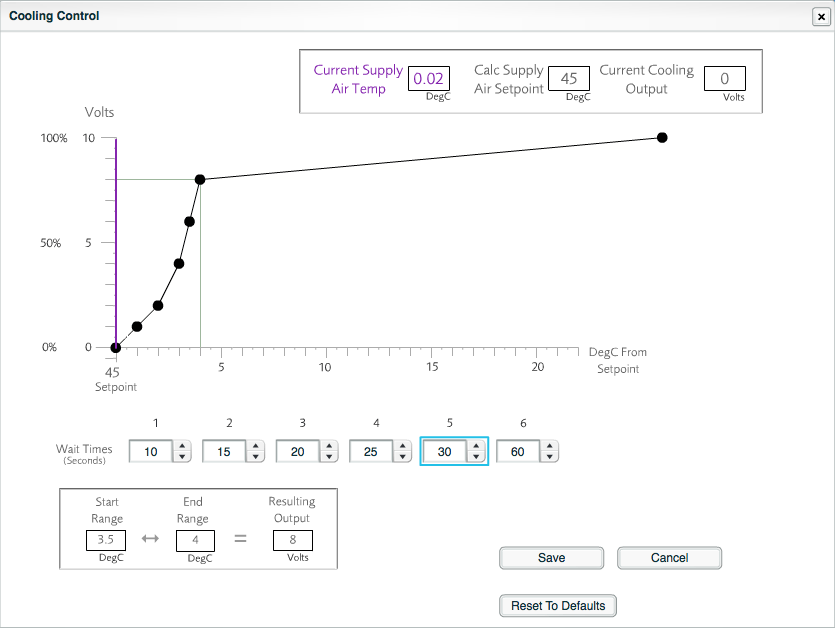
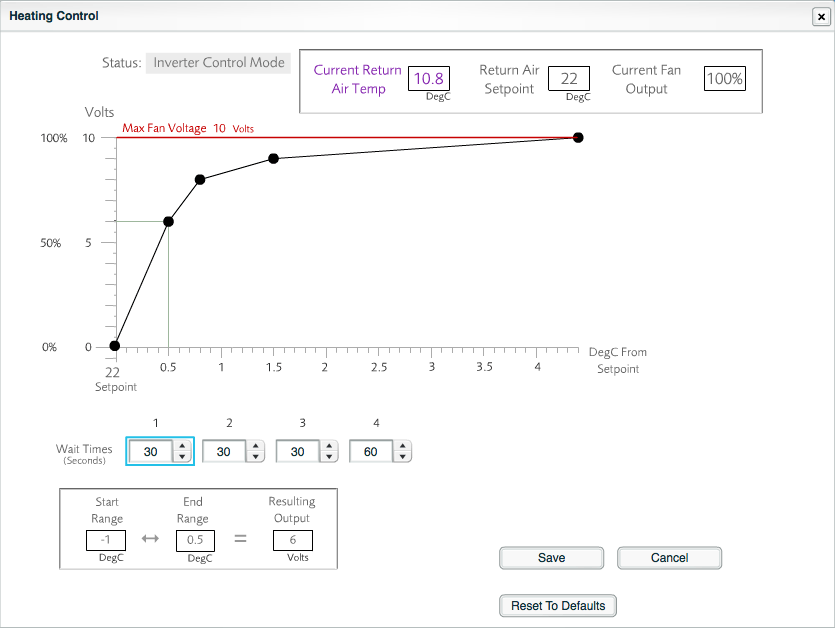
The graphs can be modified by dragging the control points (black circles). Whenever the cursor hovers over one of the points, the value to which that point refers is highlighted on the graph. The corresponding wait time for that point on the graph is also highlighted in the relevant box below the graph.
Below the wait times is a box that confirms the ranges that apply to the currently highlighted control point on the graph. The values indicate the lowest and highest temperatures that apply to the currently highlighted control point and the resulting voltage that will be used for that control point.
Any inadvertent changes to the settings on these screens can be reversed by closing the window without clicking the button. There is also an option to go back to the default settings, via the button.